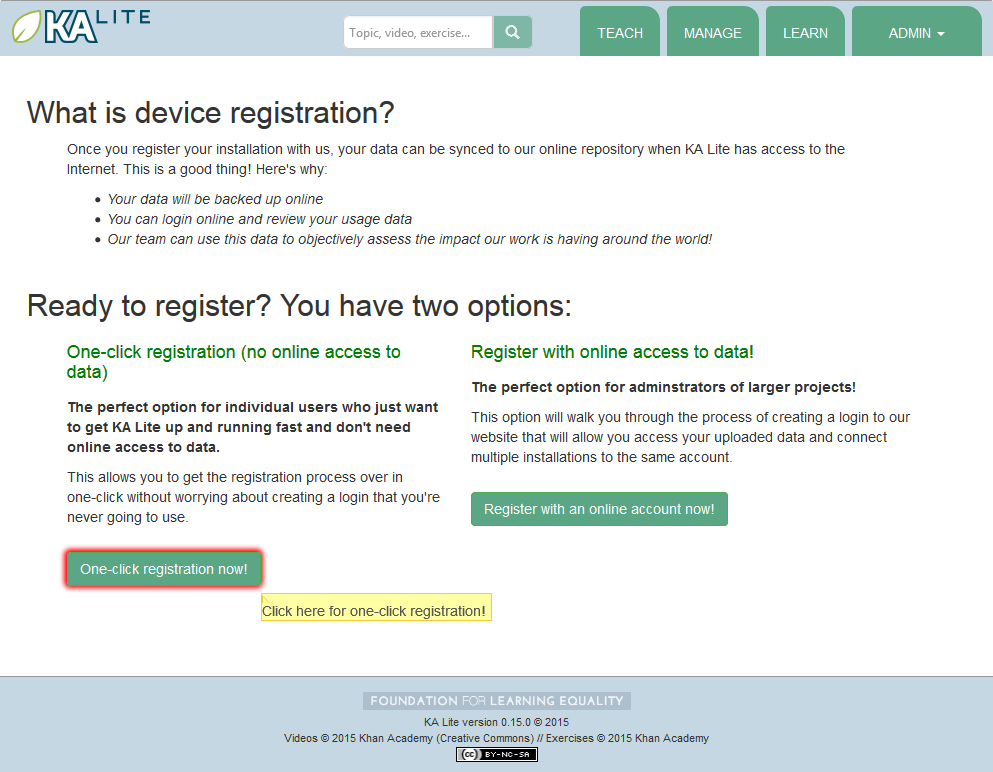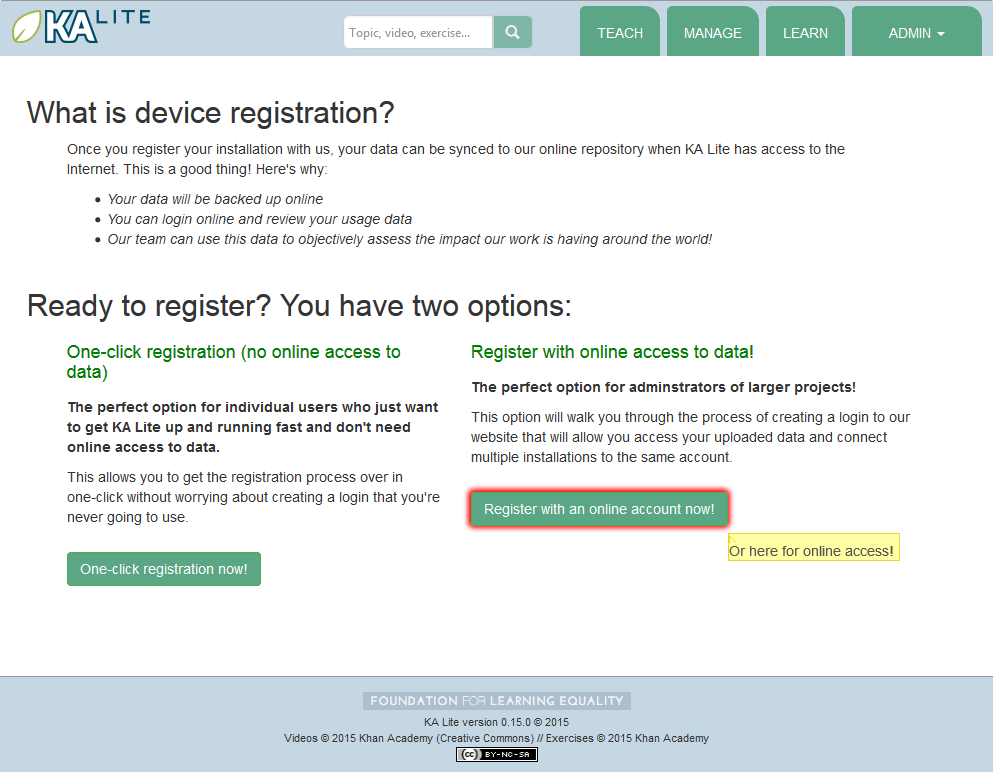Administrator User Manual¶
Who is an “administrator”?
- A person who :
- helps to plan and oversee a project using KA Lite
- installs and updates KA Lite
- can create Coach logins, Learner logins, download videos and language packs
Administrator Glossary¶
If you choose to register online, these important terms will help you better understand the flow of data between your installations and the online data hub.
- Sharing Network
- A Sharing Network is a group of devices that share user data. This data is synced to the central server when an Internet connection is available, and then synced down onto other devices in the same Sharing Network.
- Organization
- An organization is a group of people responsible for administering a set of Sharing Networks. An organization can have multiple administrators and manage multiple sharing networks.
- Facility
- A facility is the physical space in which a device is located (e.g. a school or a computer lab in a community center). Learner, coach, and admin accounts are associated with a particular facility.
- Device
- A device should be able to run a KA Lite server (most computers) and other devices to be used as clients. One common configuration is using a Raspberry Pi or other inexpensive computer as a server and relatively cheap tablets as client devices. Tablets can access the servers through an access point, such as a Wi-Fi dongle, or some other networking device such as a router.
- Web Browser
- A program that retrieves and presents information resources on the World Wide Web. Popular web browsers include Internet Explorer, Google Chrome, Mozilla Firefox, and Safari.
Running the KA Lite Server¶
At the very end of the setup, you have been prompted to run kalite. Make note of the command to run the server, which was also mentioned. Usually it’s just kalite start.
Windows or OSX behind a Firewall¶
During the process, your operating system might prompt you to allow “Python.app” to accept incoming connections. The message dialogue may look like the following, depending on your operating system:
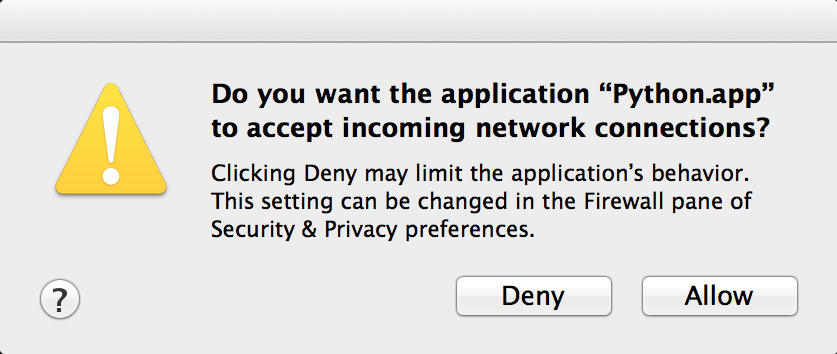
Please allow the app to run. This will make it possible for the KA Lite application to be accessible.
Accessing KA Lite¶
Once the server has been started, you will be given a few IP addresses. You can use these addresses to access KA Lite by copying and pasting them into a web browser of your choice.
In order to access KA Lite from another machine, please enter the IP address that does not start with http://127.0.0.1:8008 into the web browser on that machine.
Setting up KA Lite¶
Once you have successfully installed KA Lite, the installation script should give you a URL (http://127.0.0.1:8008/) to visit so that you can open KA Lite and login for the first time.
Copy and paste the URL into a web browser. The KA Lite application should show up. Then, login to KA Lite using the username and password you created during the installation process.
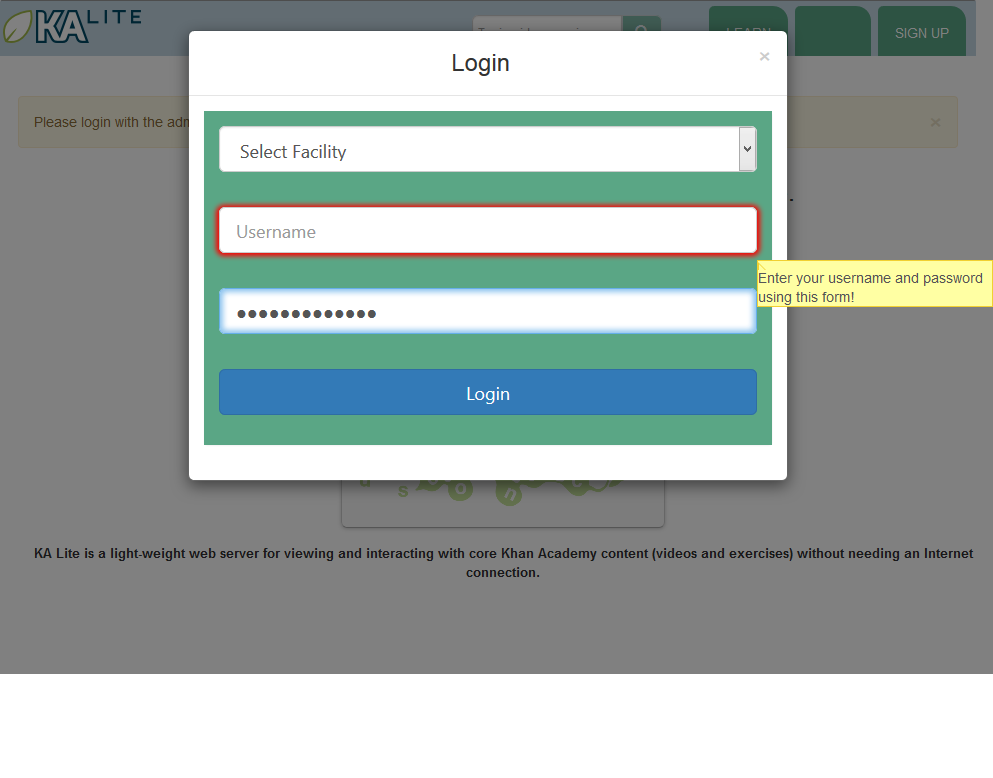
- If you have forgotten the username/password combination, simply run
kalite manage createsuperuserand then follow the instructions.
Once you’ve logged in, the next step in the setup process is registering your device with the KA Lite Hub.
Registering Your Device with the Hub¶
By registering your device with FLE, you can sync data back with our central data hub. This is useful for many reasons:
- a project administrator can manage user accounts and view usage data from afar, without needing to physically visit the offline device.
- usage data syncing back can inform the FLE team of multiple users in a certain geographic region, and we can connect people that might be able to help one another
- it helps FLE and our partners understand where and how the software is being used, so we can keep adding features that support you!
You will have two options:
- One click registration. This is the perfect option for individual users who just want to get KA Lite up and running fast, and don’t need online access to data. This allows you to get the registration process over in one-click without worrying about creating a login that you’re never going to use. Caution: if you choose to one-click register, you will unable to register with online access to data later. (If you chose this option by accident and would like to start over, you can rerun the setup command by navigating to the folder KA Lite is in and rerunning the setup command).
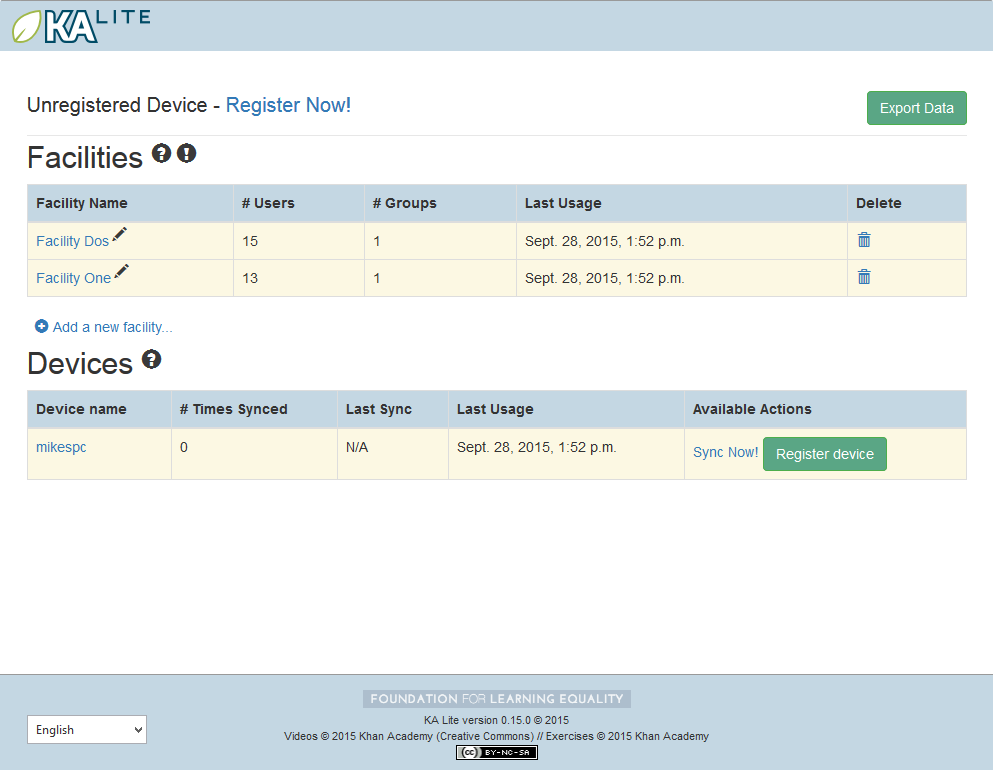
- Register with online access to data. Choose this option if you’re an administrator of larger projects. This option allows you to access your uploaded data and connect multiple installations to the same account.
How to register your device with online access to data¶
Note
You will need Internet access in order to perform these steps.
- Log into KA Lite with the username and password that you set during set-up.
- If you have not already registered your device, you will be redirected to a page that shows you your options. Click the “Register with an online account now!” button to get started with the registration process.
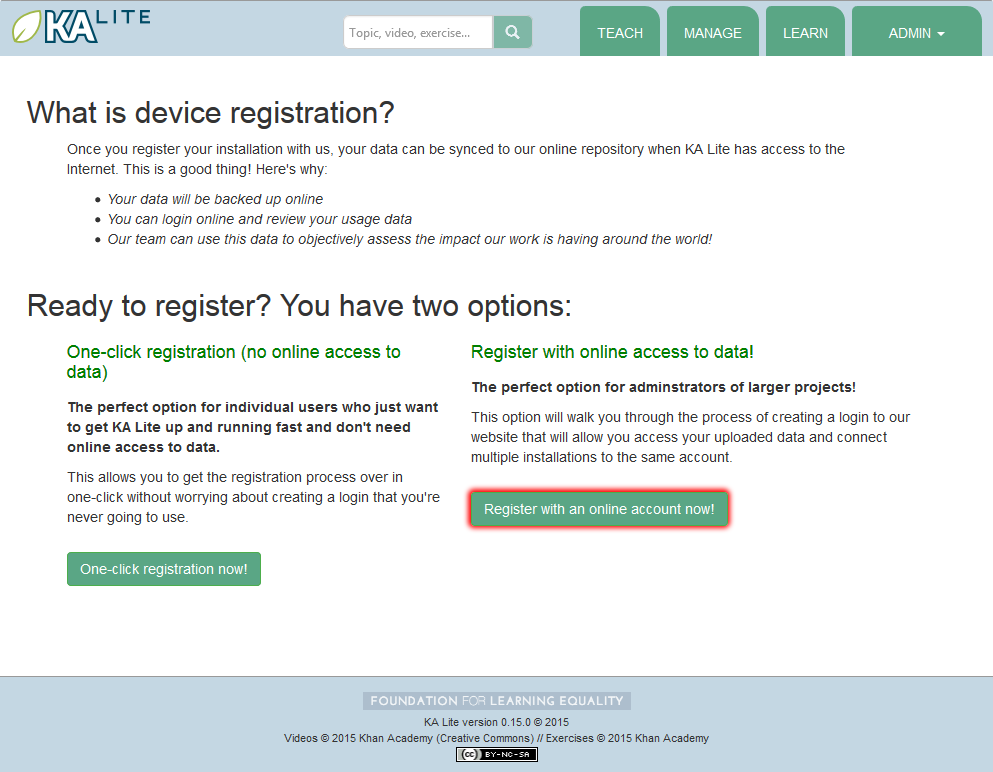
If you do not see this page, click on the “Manage” tab. At the top of this page, you should see a link to register your device. It should like like the following:

You will be prompted to log in with your central server login credentials. Please note that these credentials are different from your login credentials created during set-up. Click on the “Sign up here” link, and you will be redirected to a page that prompts you to create an account on the central server.
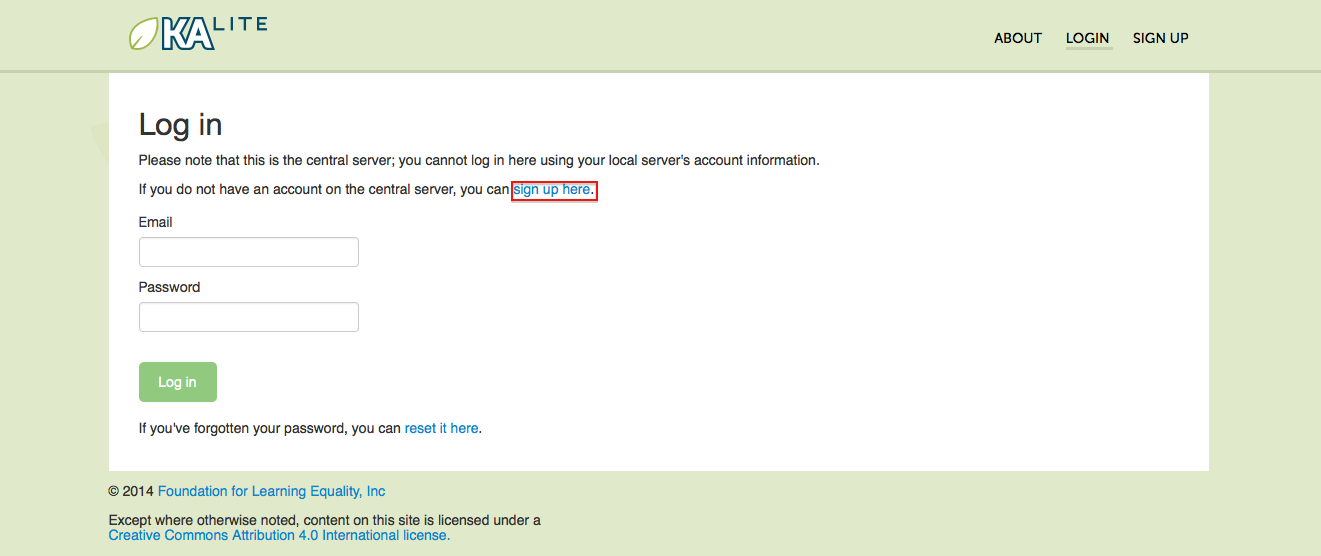
Once you have filled out the form and submitted it, you will be sent an activation link via the email address you supplied.
Post Registration Setup¶
Now that you have registered successfully, it’s time to configure your local KA Lite installation to suit your needs. If any terms like ‘facility’ or ‘device’ become confusing, feel free to reference the Administrator Glossary for a quick reminder.
Create a Facility¶
KA Lite assumes that you are going to be using the software primarily in one place. This could be a school, a home, a community center, etc. We call this place a “facility”, and use it to help differentiate users who are syncing back data with our central data hub. In order to create a facility, follow the steps below.
- Log in to KA Lite.
- Click the “Manage” tab at the top of the page.
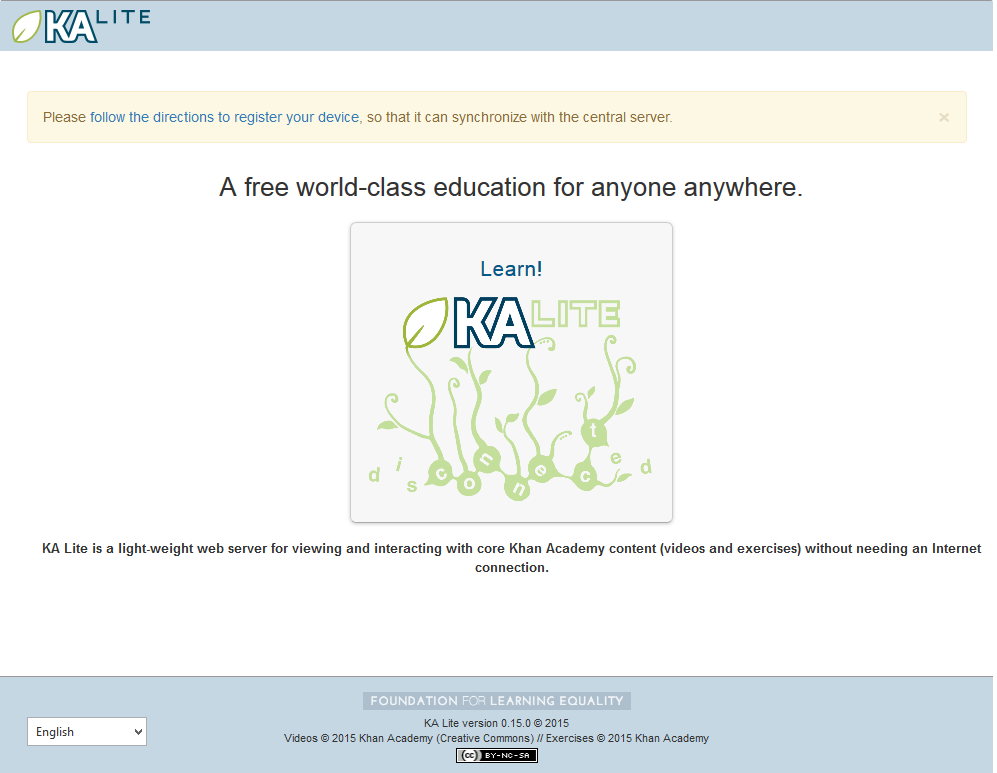
- Make sure that the “Facilities” tab is selected.
- Under the Facilities section, click on “Add a new facility...”
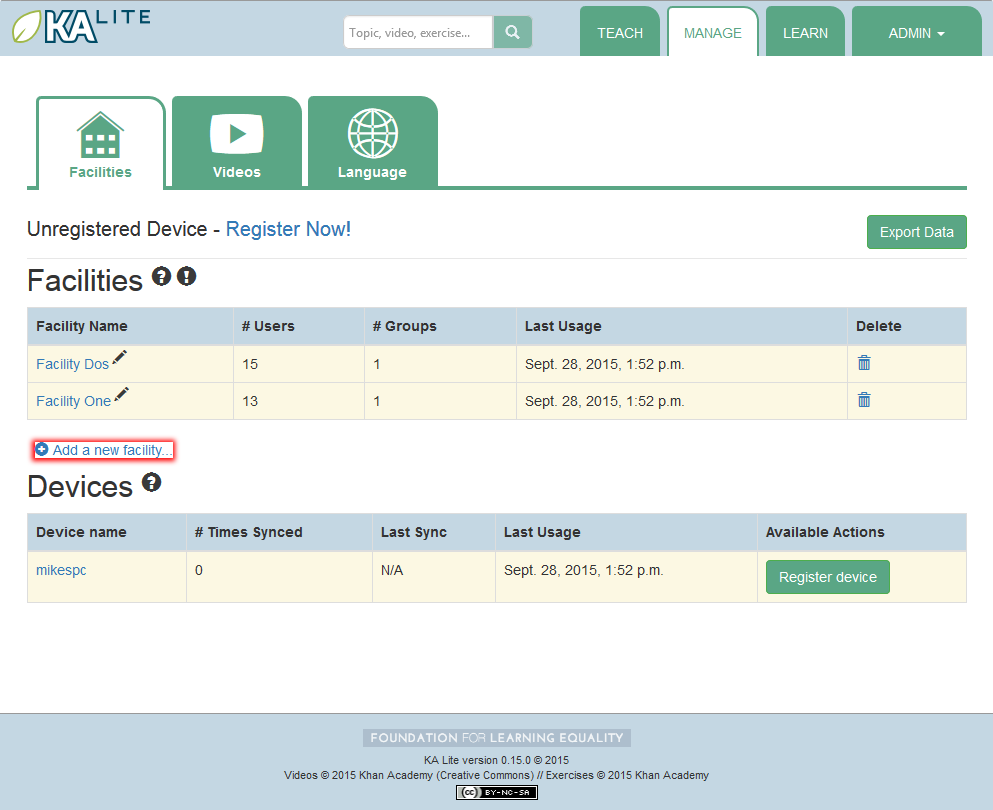
- Fill in the information for all the fields you find below the map
- Click the “Save facility” button when you are finished.
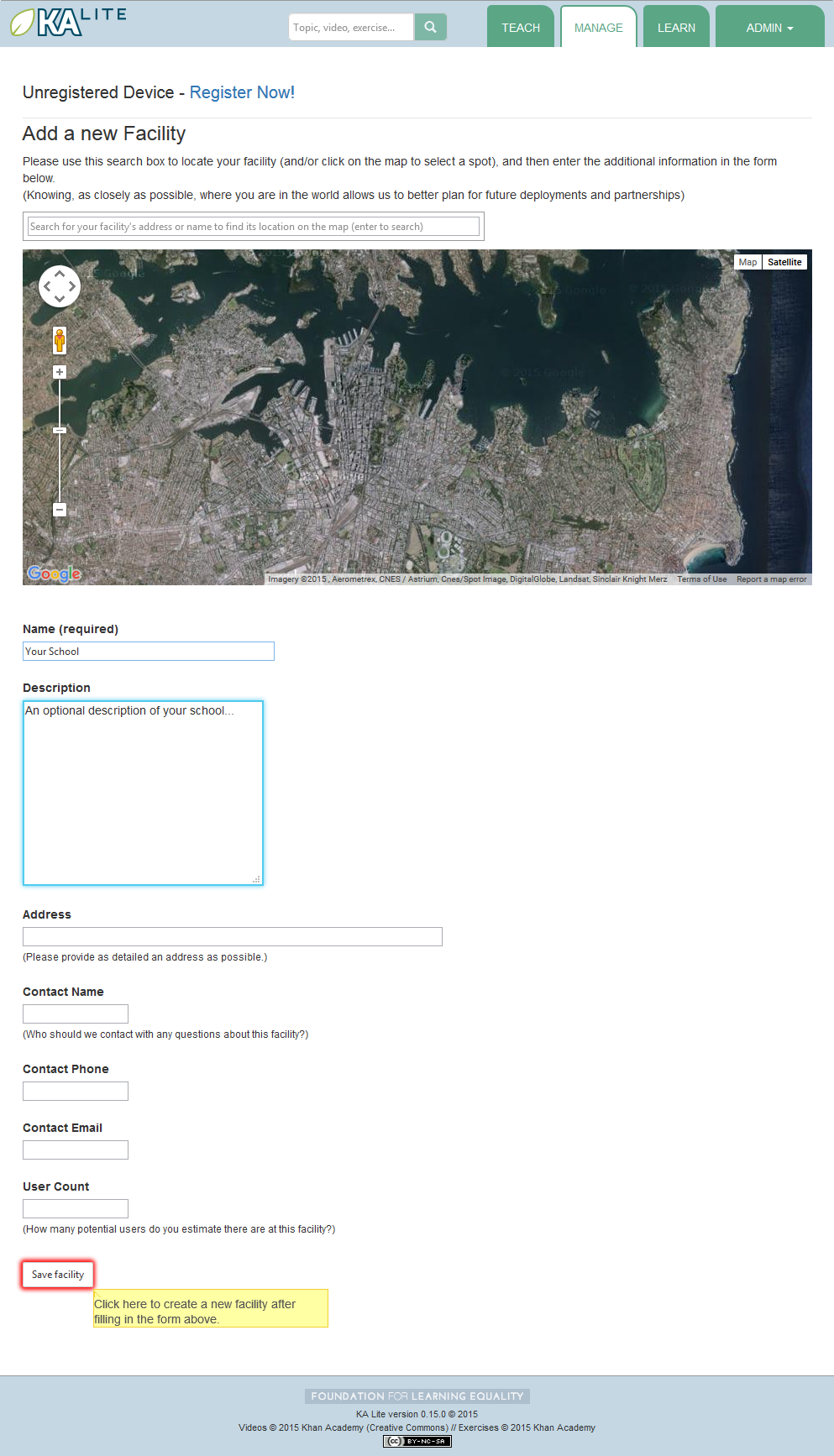
- Once the information has been saved, you will be redirected back to the “Facilities” page, where you will see a message indicating that you have successfully saved your new facility.
Delete a Facility¶
- Log in to KA Lite.
- Click the “Manage” tab at the top of the page.
- Make sure that the “Facilities” tab is selected.
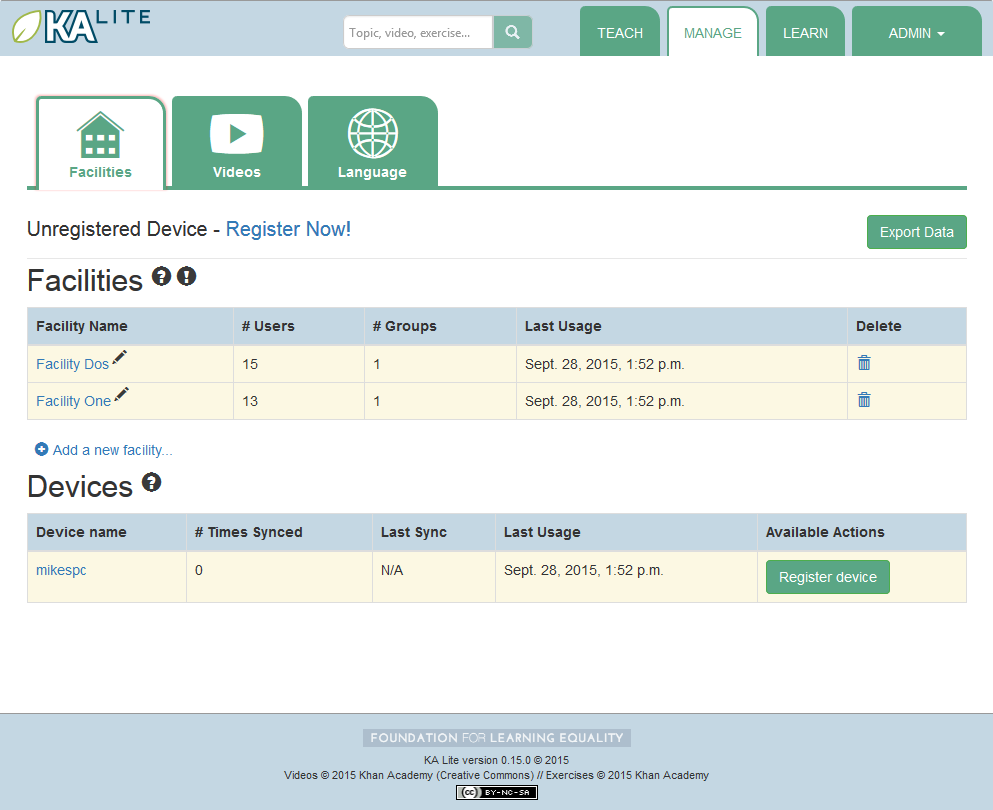
- Find the facility you would like to delete, and click the trash can icon to delete the facility.
- You will be prompted to type in the name of the facility you wish to delete for confirmation.
- If your delete is successful, you will be redirected back to the “Facilities” page, where you will see a message indicating that you have successfully deleted the facility.
User Management¶
Coaches and learners are the other types of users that KA Lite supports. In order for them to be able to login, you need to create accounts for them.
Adding Learners¶
- Log in to KA Lite.
- Click on the “Manage” tab at the top of the page.
- Make sure that the “Facilities” tab is selected.
- Select the facility that the learner will belong to.
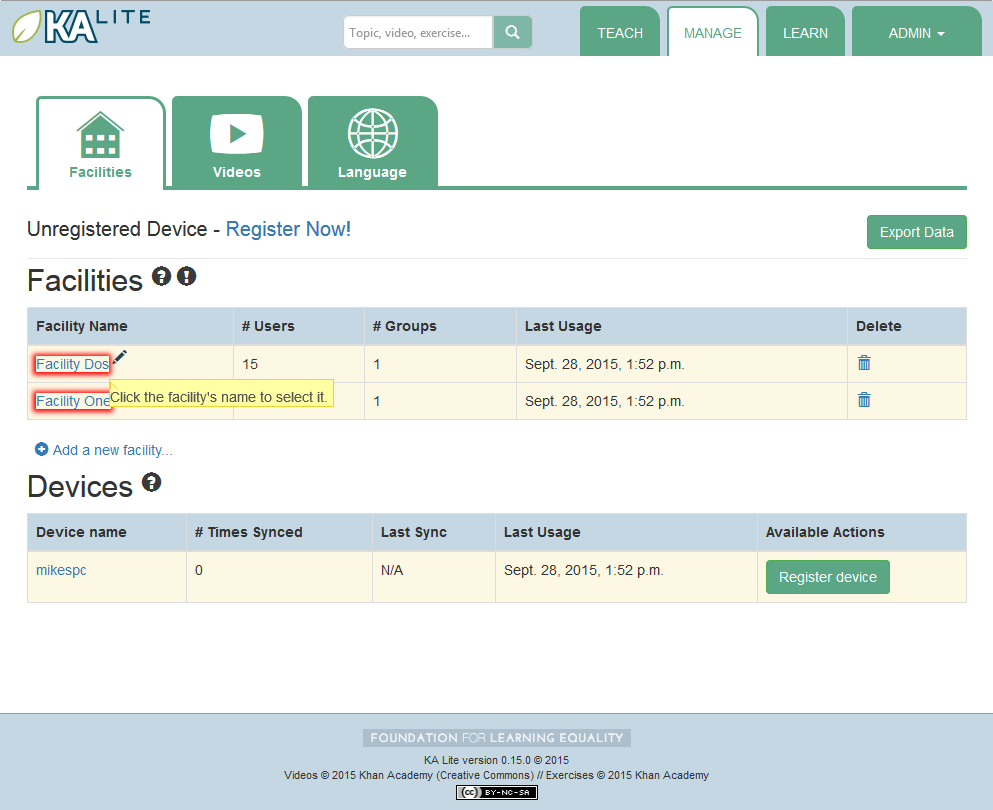
- Under the “Learners” header, click on “Add a new Learner”.
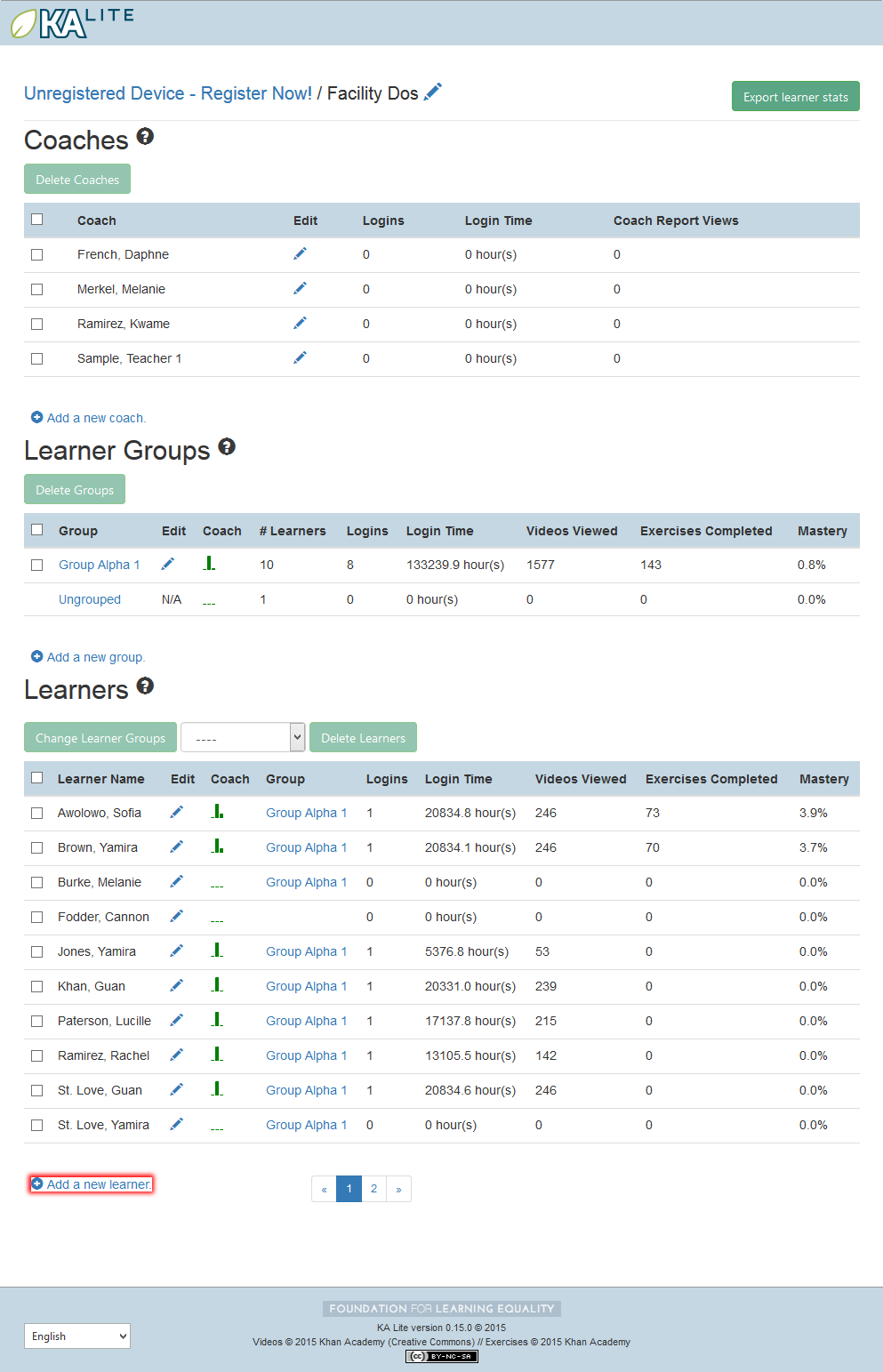
- You will be redirected to a page that says “Add a new Learner”. Fill in all the information. The facility dropdown defaults to the facility you selected in the previous steps.
- Click “Create user”. You should be redirected to the “Facilities” page, where you will see a message indicating that you have successfully created a Learner user.
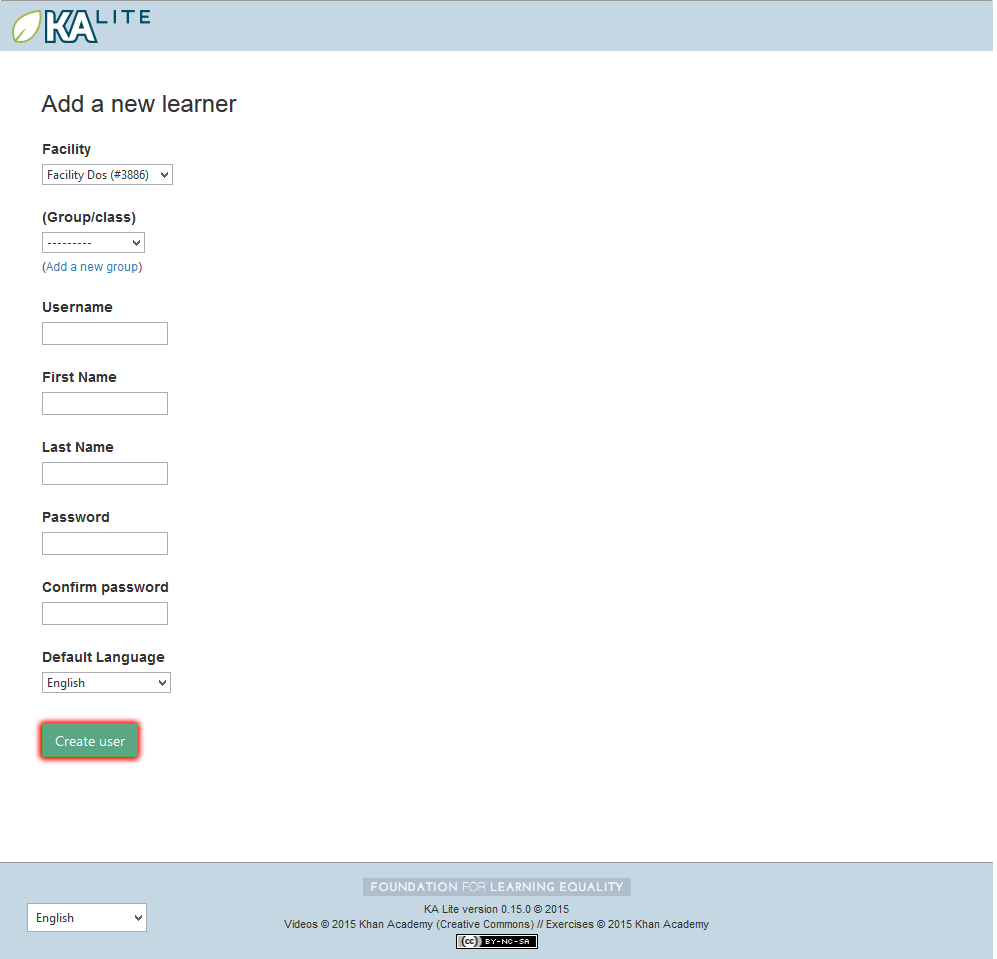
Permanently Deleting Learners¶
- Log in to KA Lite.
- Click on the “Manage” tab at the top of the page.
- Make sure that the “Facilities” tab is selected.
- Under the “Facilities” header, select the facility the Learner belongs to.
- Under the “Learners” header, mark the box to the left of the Learner account you would like to delete.
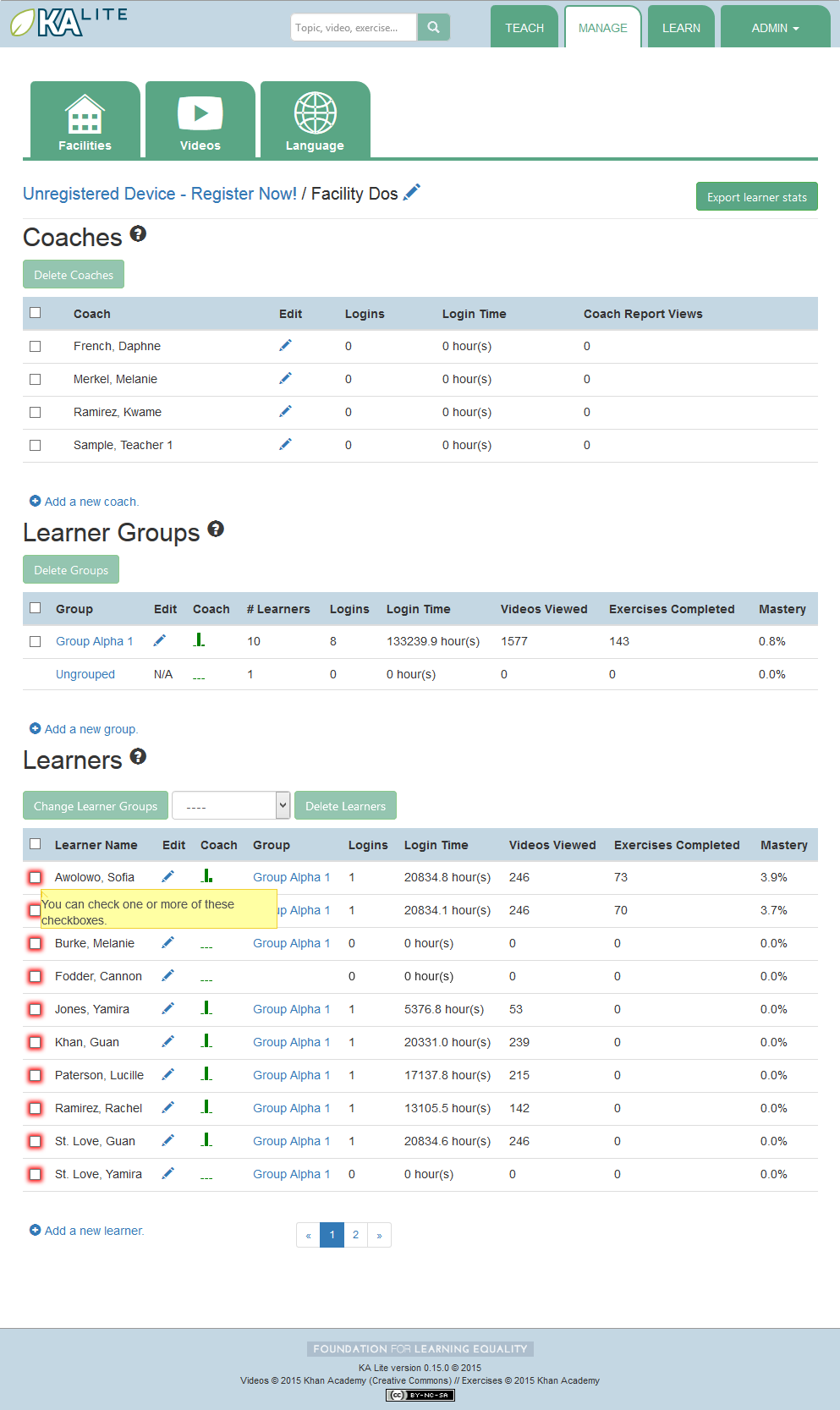
- Press the “Delete Learners” button.
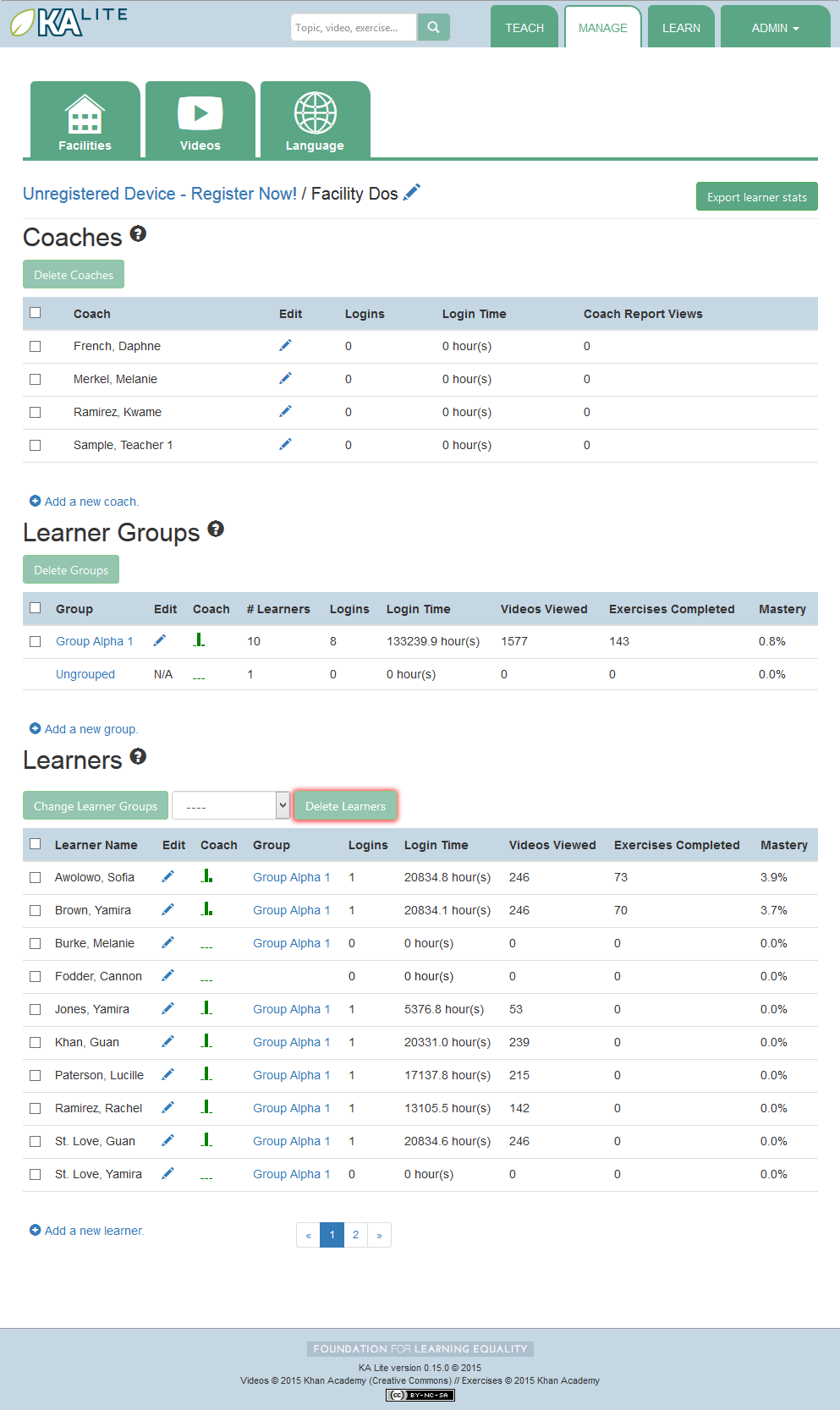
- You will be prompted with a confirmation of your deletion. Press “OK” to proceed with the deletion.
Adding Coaches¶
- Log in to KA Lite.
- Click on the “Manage” tab at the top of the page.
- Make sure that the “Facilities” tab is selected.
- Select the facility that the coach will belong to.
- Under the “Coaches” header, click on “Add a new coach”.
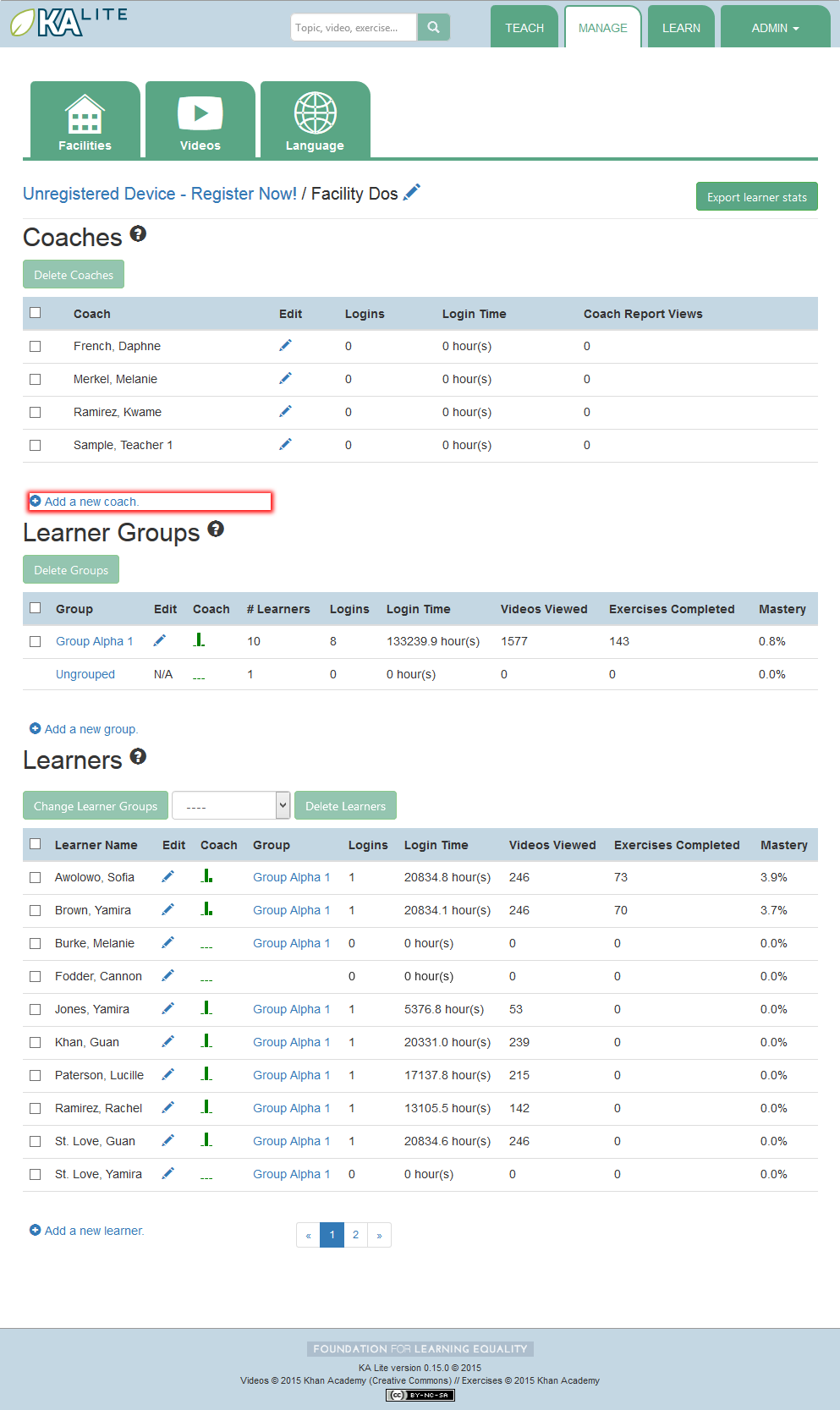
- You will be redirected to a page that says “Add a new coach”. Fill in all the information. The facility dropdown defaults to the facility you selected in the previous steps.
- Click the “Create User” button.
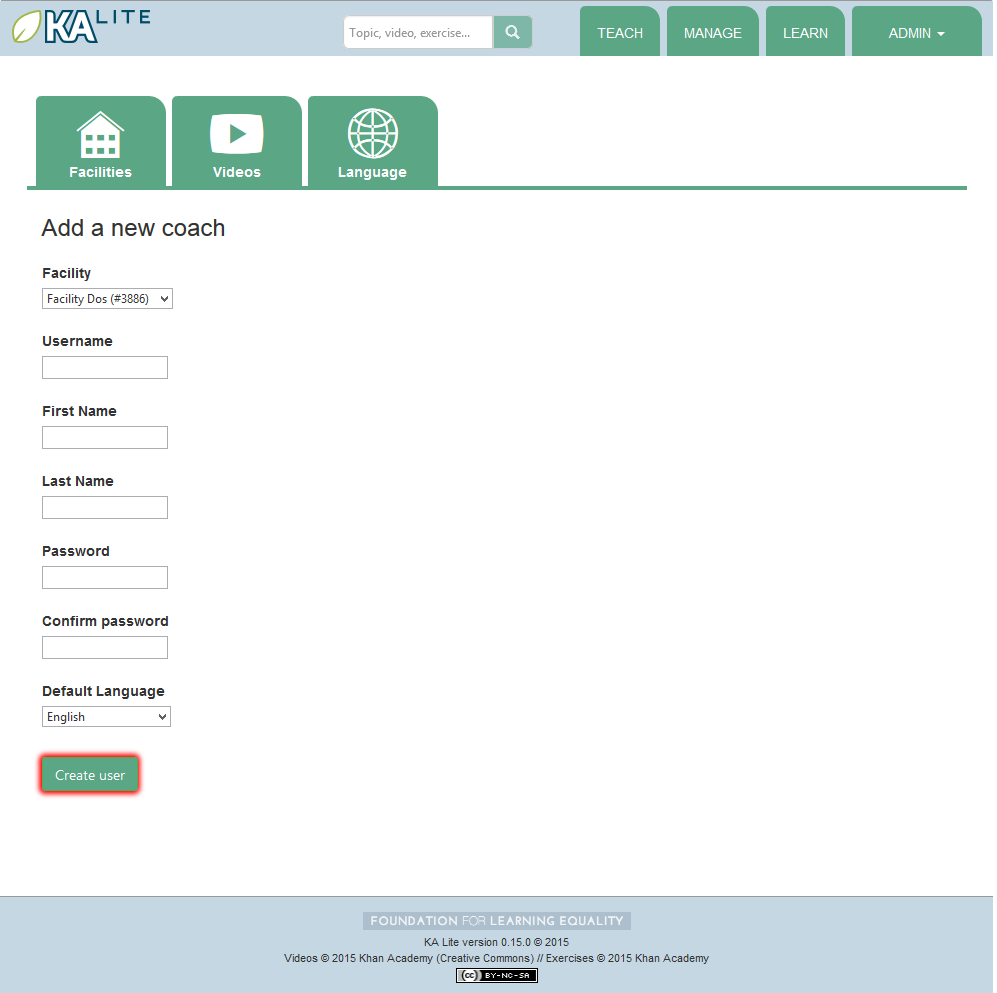
- If the user was successfully created, the page will reload with a message indicating that you have created the user.
Permanently Deleting Coaches¶
- Log in to KA Lite.
- Click on the “Manage” tab at the top of the page.
- Make sure that the “Facilities” tab is selected.
- Under the “Facilities” header, select the facility the coach belongs to.
- Under the “Coaches” header, mark the box to the left of the coach account you would like to delete.
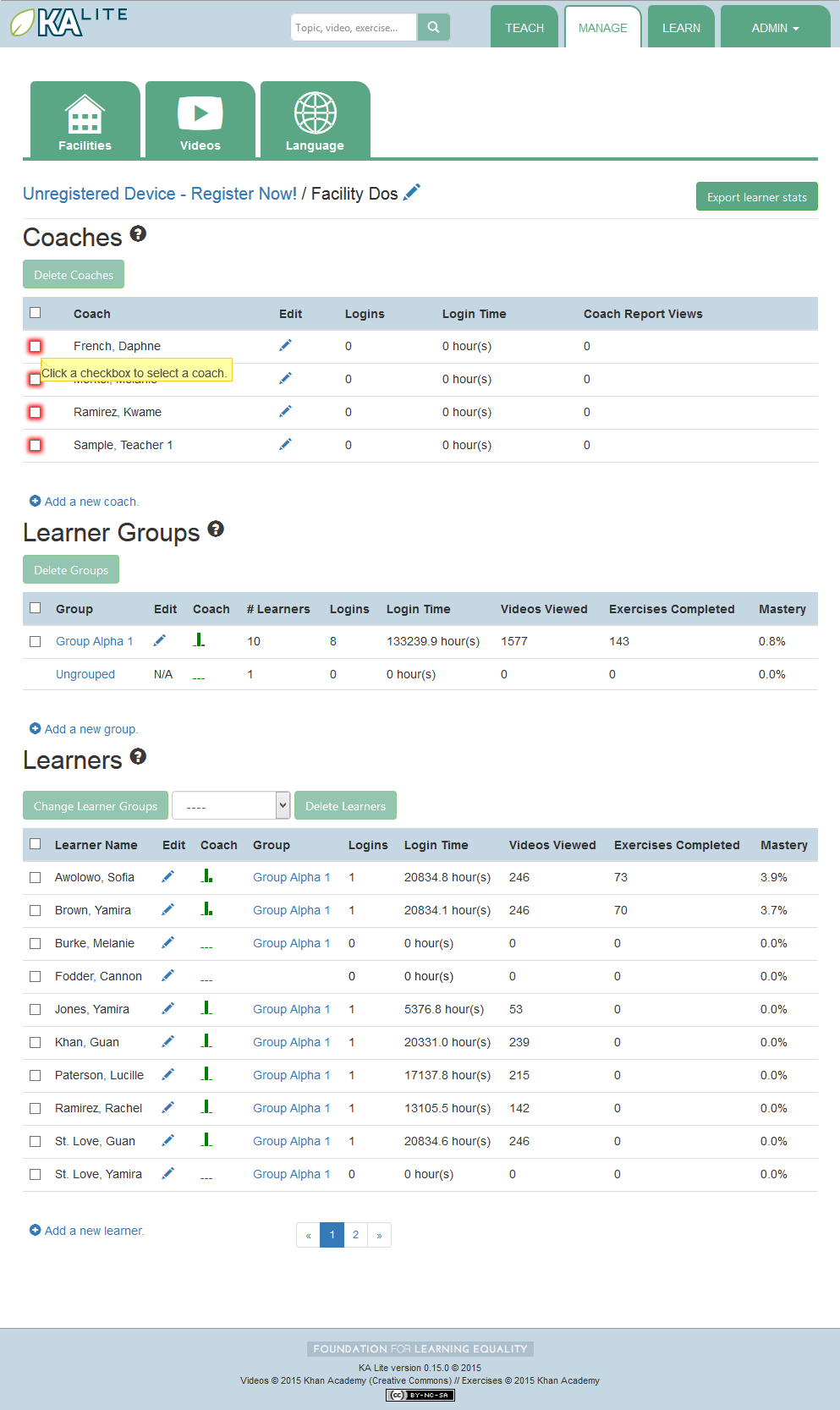
- Press the “Delete Coaches” button.
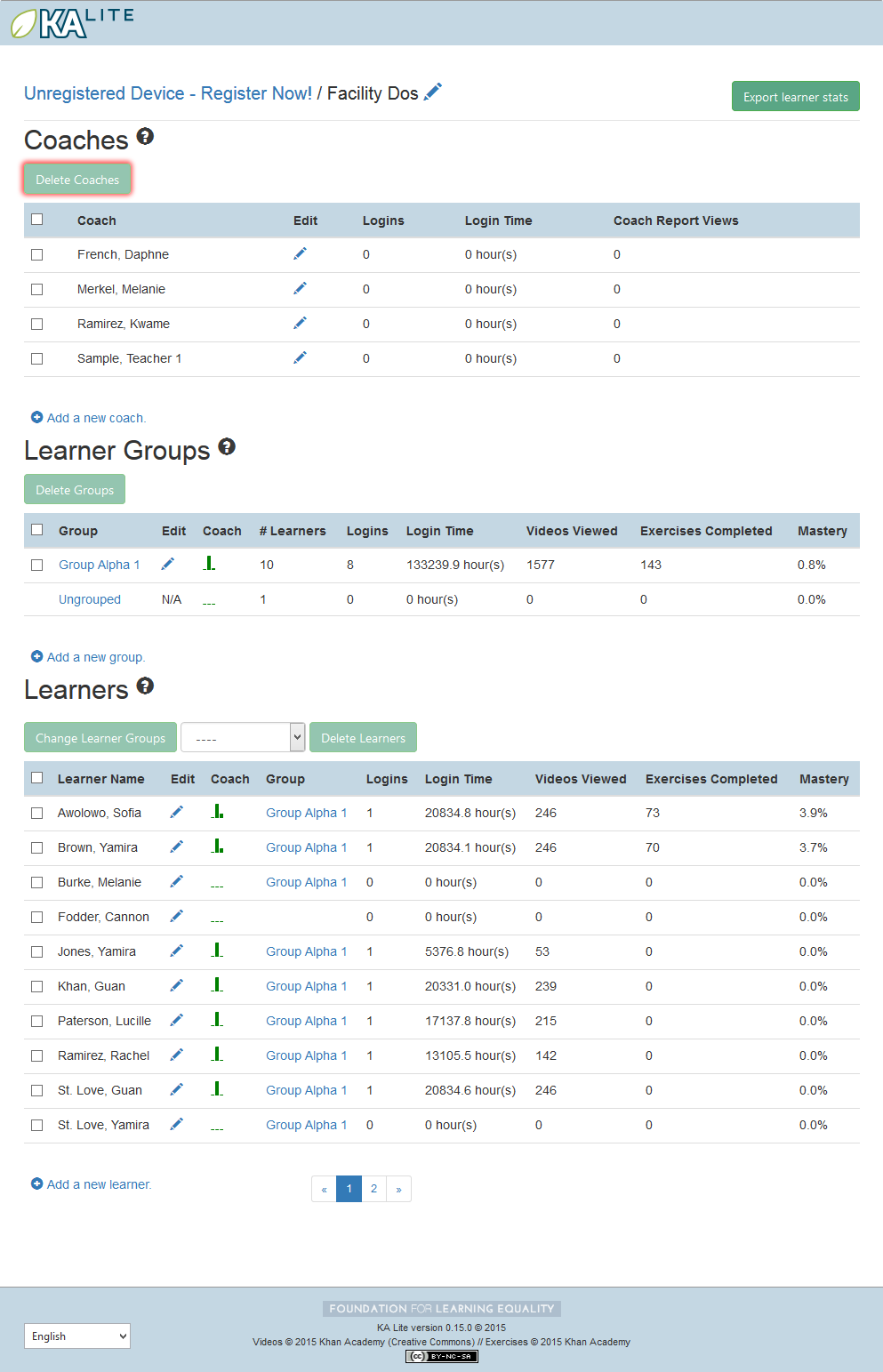
- You will be prompted with a confirmation of your deletion. Press “OK” to proceed with the deletion.
Adding a Group¶
You can create groups within a facility. Each group can represent a classroom, a study group, or any other way you would like to group Learners. To create a group, follow the instructions below:
- Log in to KA Lite.
- Click on the “Manage” tab at the top of the page.
- Make sure that the “Facilities” tab is selected.
- Select the facility that the group will belong to.
- Under the “Learner Groups” header, click on “Add a new group”.
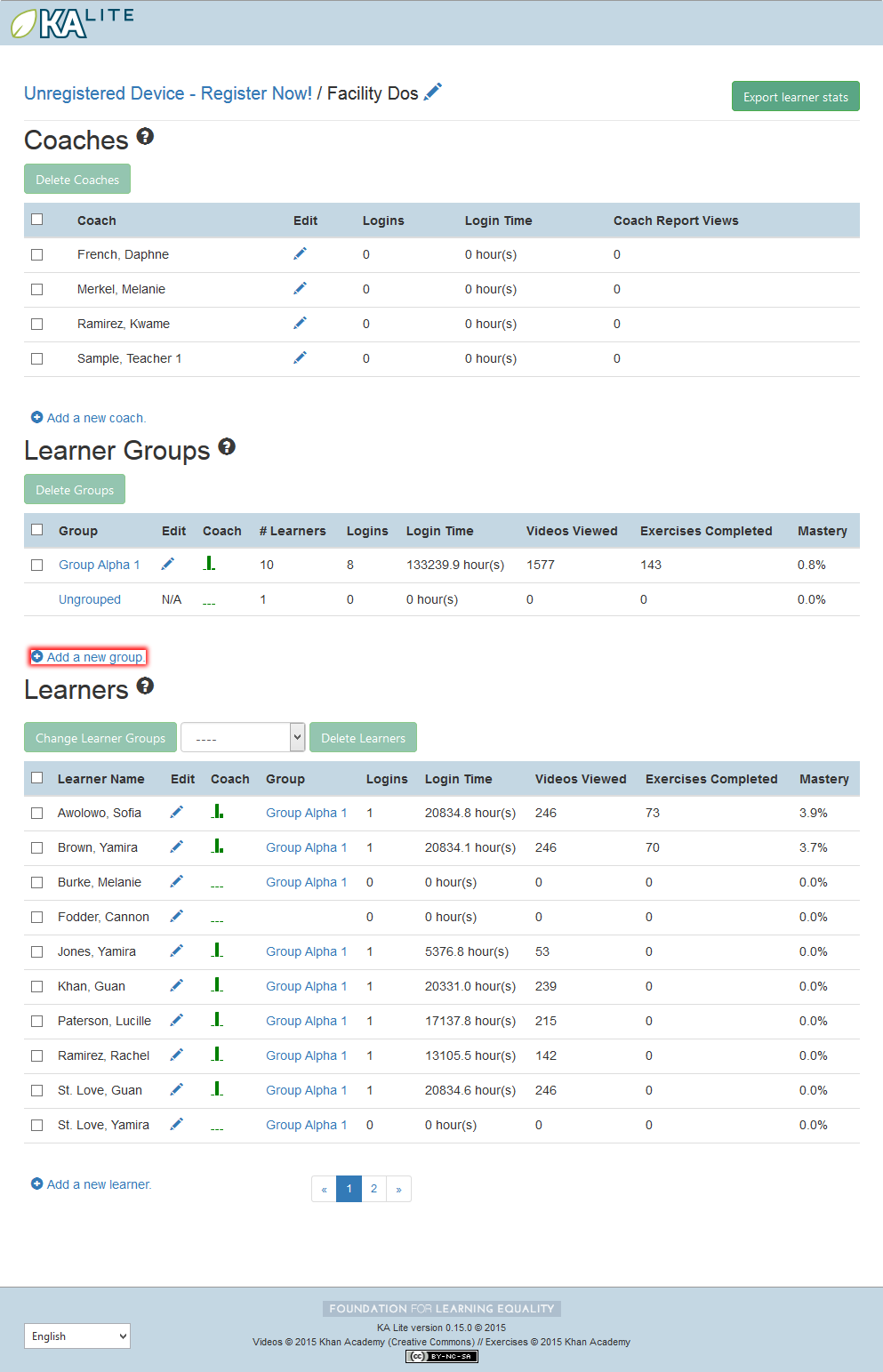
- Fill out the name of the group, and provide a description.
- Click “create group”.
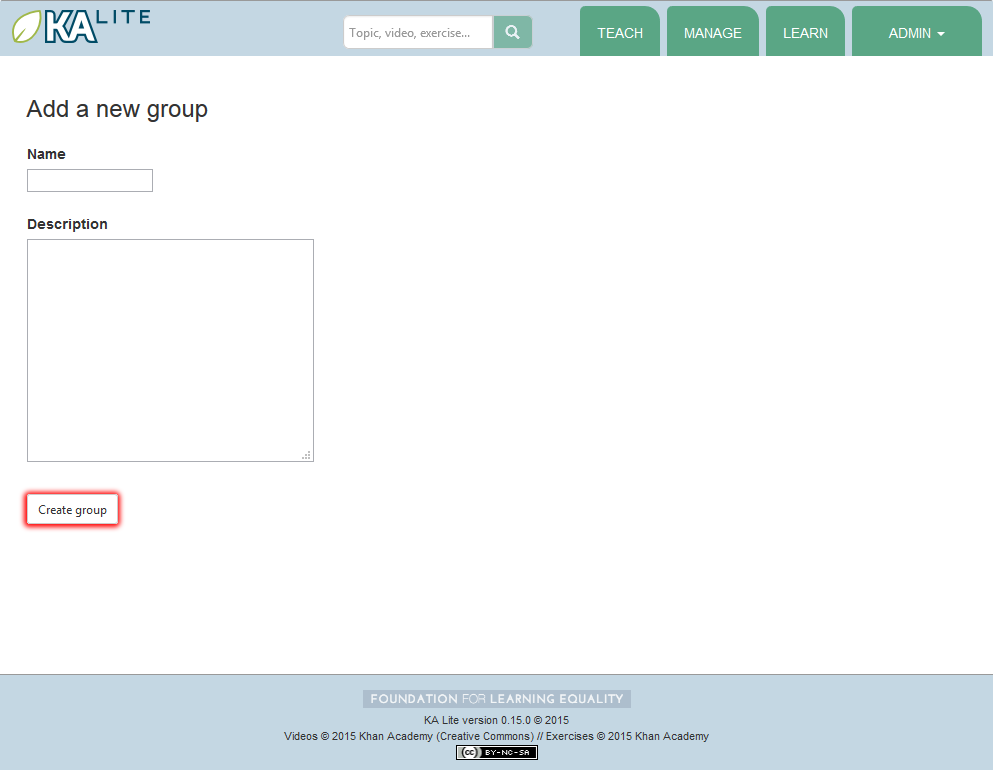
- You should be redirected back to the page for the facility. If the group was successfully created, you will see it listed under the “Learner Groups” section.
Deleting a Group¶
- Log in to KA Lite.
- Click on the “Manage” tab at the top of the page.
- Make sure that the “Facilities” tab is selected.
- Select the facility that the group you would like to delete belongs to.
- Mark the box to the left of the group you would like to delete.
- Press the “Delete Groups” button under the “Learner Groups” header.
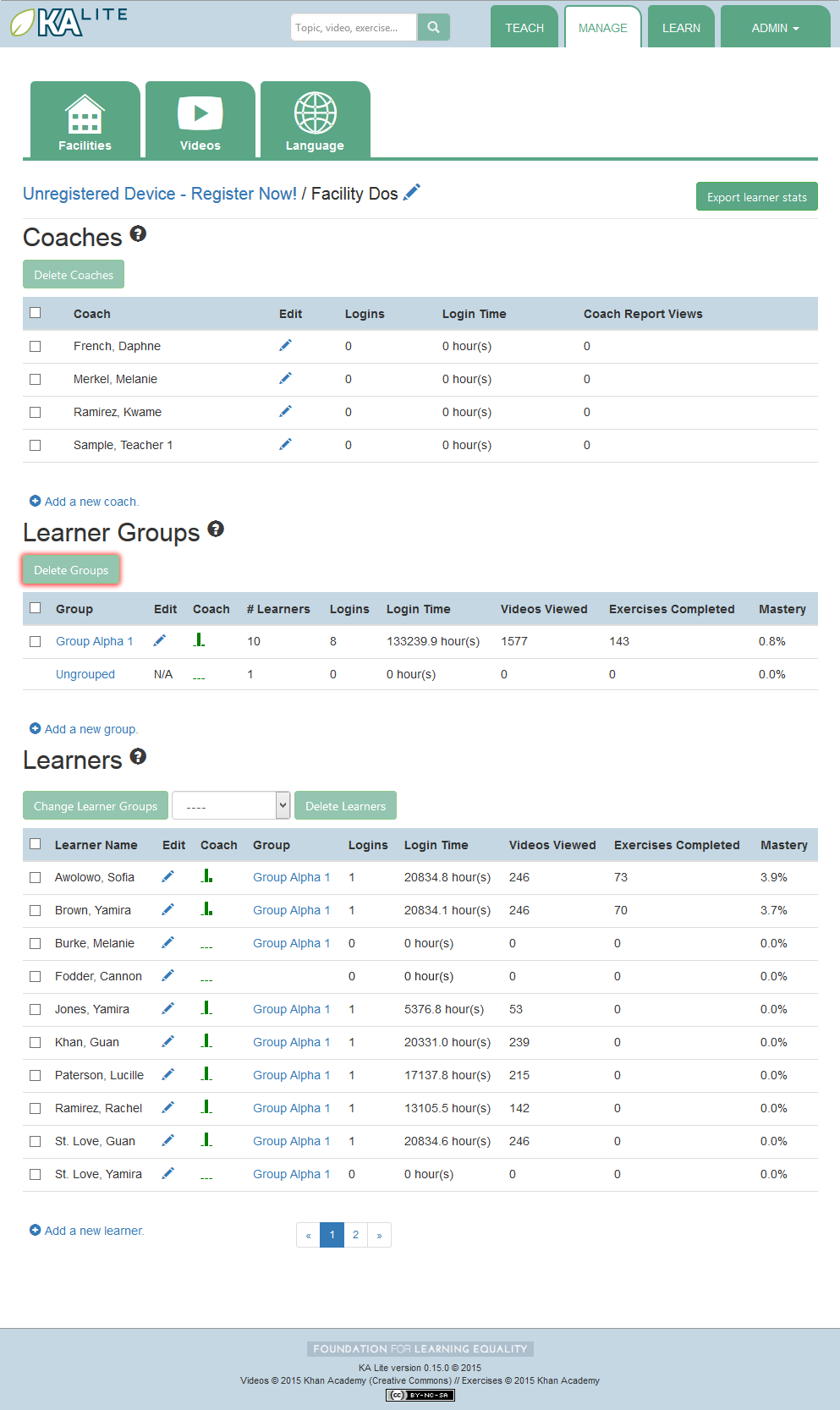
- You will be prompted with a confirmation of your deletion. Press “OK” to proceed with the deletion.
Moving a User to a New Group¶
- Navigate to the page for the facility the user belongs to.
- Under the “Learners” header, select the Learner you would like to move by clicking in the checkbox to the left of the Learner name.
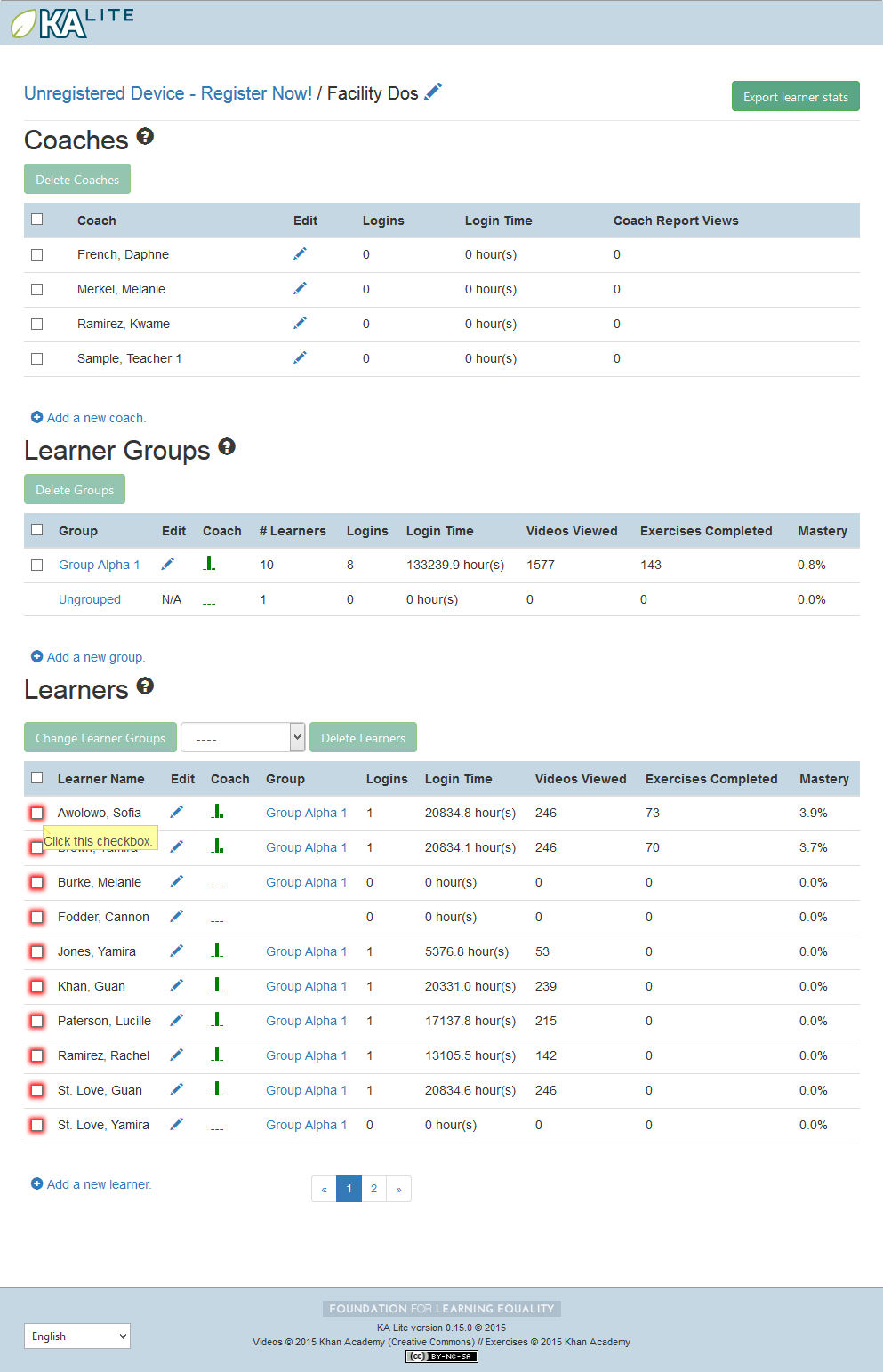
- In the dropbox, select the group you would like to move the user to.
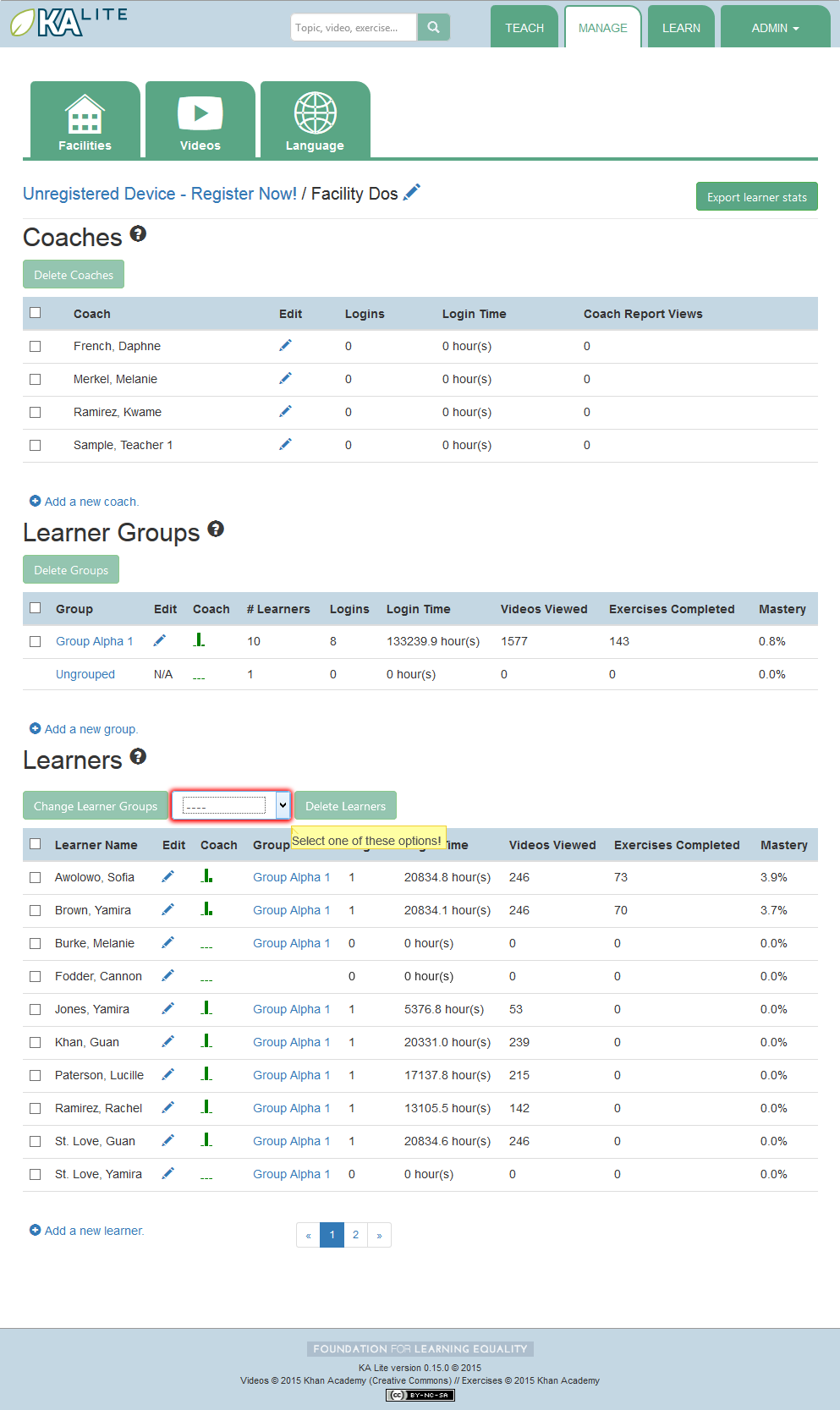
- Click the “Change Learner Groups” button.
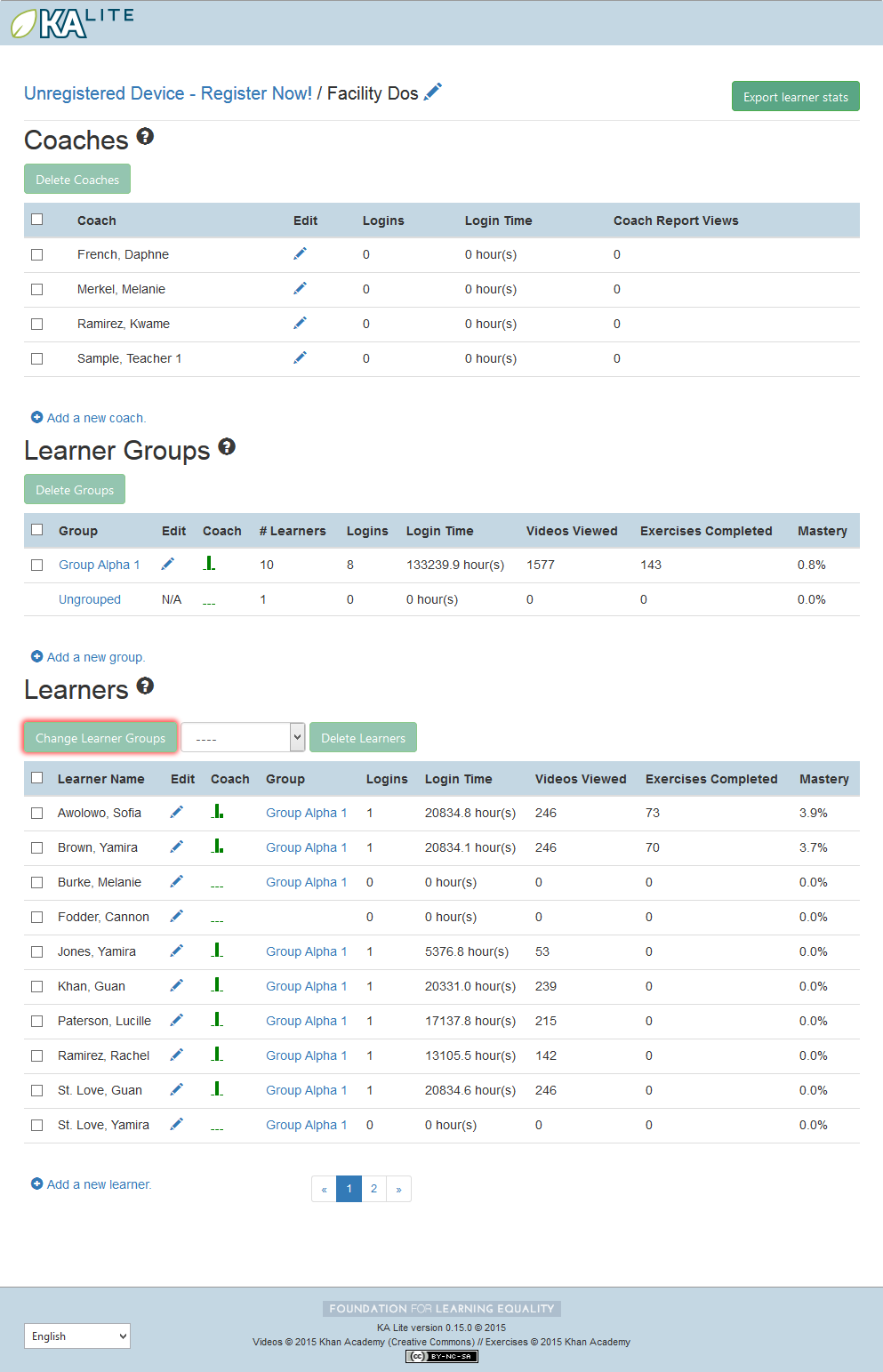
- The page will refresh, with a message at the top indicating a successful move.
Removing Users from a Group¶
If you’d like to remove a user from a group without permanently deleting the user, please follow the instructions below:
- Follow the same instructions as for “Moving a User to a New Group”, but select “Ungrouped” from the dropdown menu.
Group Summary Statistics¶
For each group, you should be able to view some statistics.
- Navigate to the Learner Groups section of the facility you wish to look at.
- Click on the group that you wish to view.
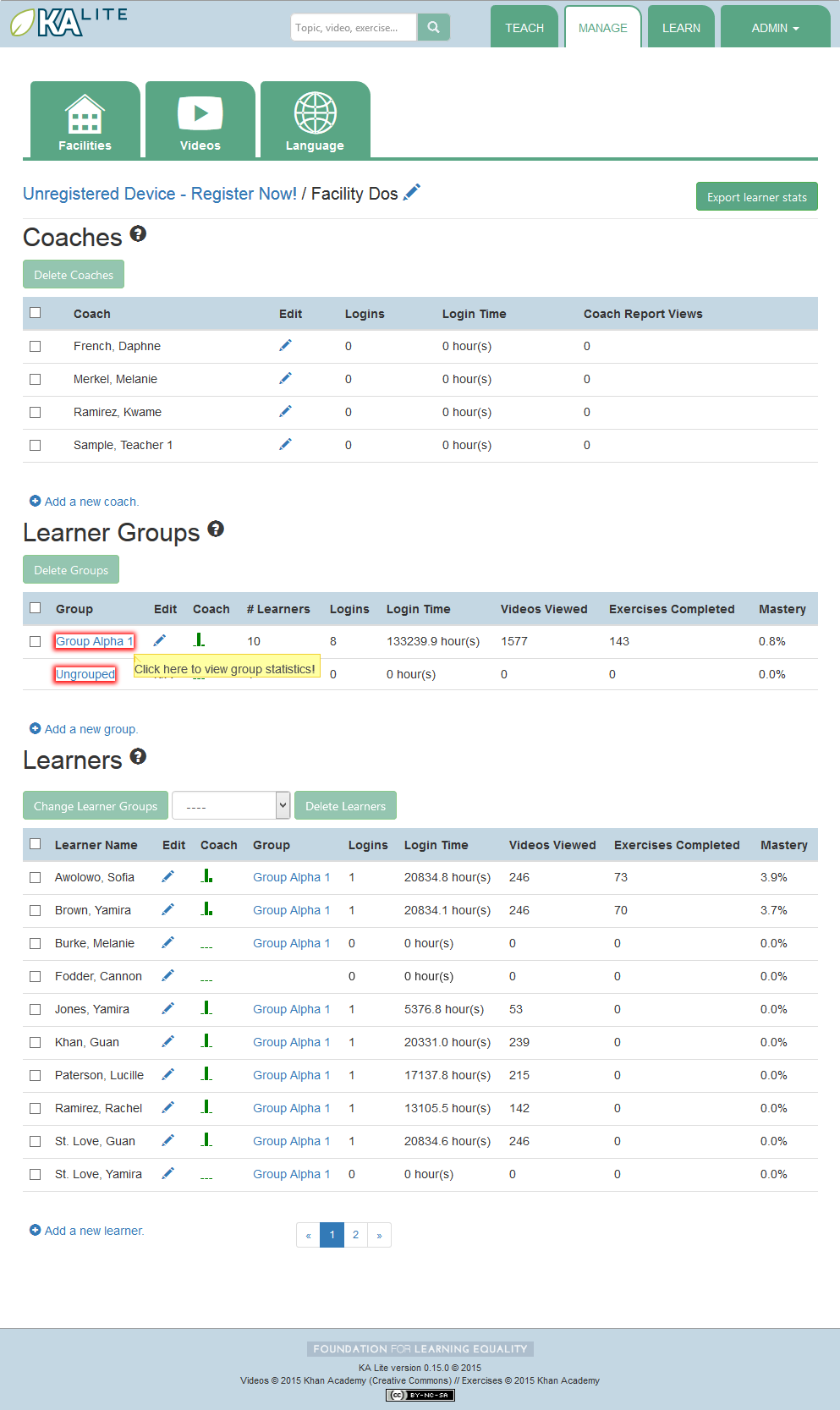
- The statistics for the group should be displayed at the top of the page.
Edit User Information¶
- Navigate to the page for the facility that the user belongs in.
- Find the user you would like to edit.
- Click the blue pencil
 icon next to the name of the user that you would like to edit.
icon next to the name of the user that you would like to edit. - Make all necessary changes on the edit user page, and click “Update user”.
- You will be redirected to the previous page, with a message at the top indicating that your changes have been saved.
Allowing Other Users to Connect¶
In order for other users to be able to connect to the KA Lite server with a different machine, you will need to give them an IP address with which to access the software. This should be different from the IP address given to you during setup (127.0.0.1:8008).
Downloading Videos¶
Now that you’ve created a facility and user accounts, it’s time to add video content to your local KA Lite installation! Since the videos can take up a large amount of space, you can choose to download only the videos that you need. If your device has enough space and you wish to download all of the videos, we recommend skipping to Downloading Videos in Bulk .
Downloading Individual Videos¶
After registering your device:
- Click the “Manage” tab at the top of the page.
- Click on the “Videos” tab.
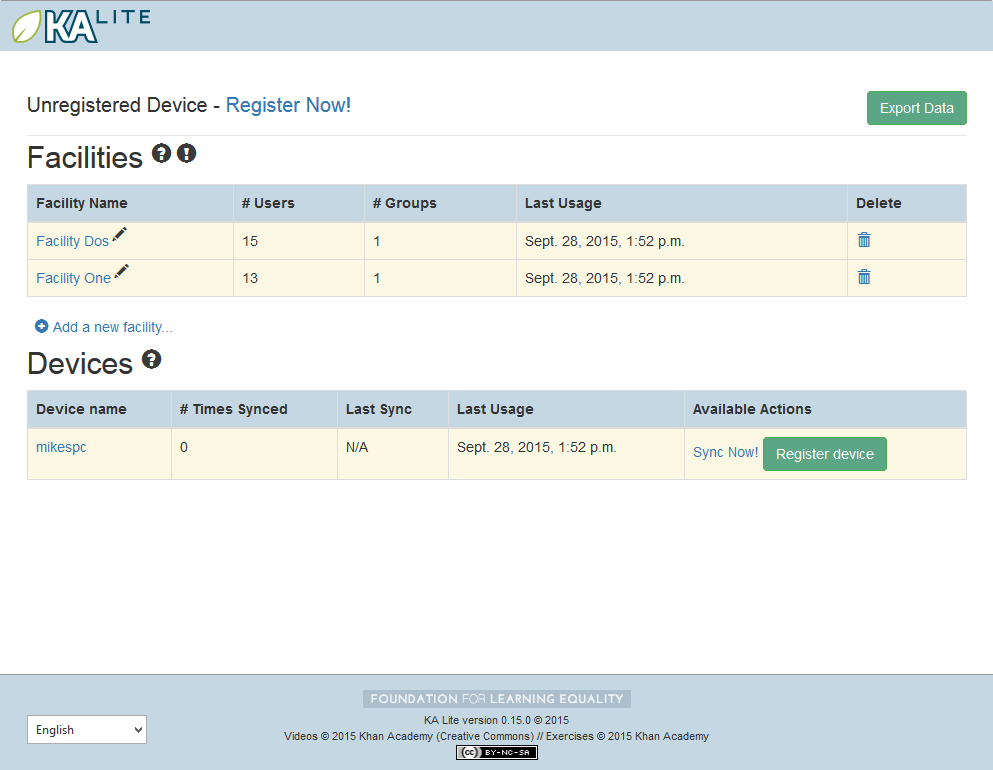
- View subtopics by clicking on the ‘+’ symbol to the left of a subject of your choice. You can close them by clicking on the ‘-‘ symbol.
- Mark the content you wish to download by clicking the checkbox to the left of the content name.
- Click the green “Download” button in the top left box of the page. The button should also show you the total number of videos you have selected to download, as well as the total size of the content.
- Once the download is completed, video content will be ready for Learners to watch!
Downloading Videos in Bulk¶
The full set of videos, if downloaded through the KA Lite interface, take over 150GB. If you want to download all the videos, we also have torrent files with resized videos (~33 GB for English). To fetch all the videos, download and open the appropriate torrent file.
Save the videos in the CONTENT_ROOT directory of your installation. By default, this
is the .kalite/content/ folder in the home directory of the user running KA Lite.
On Windows, navigate to something like C:\Documents and Settings\<username>\.kalite\content.
Note
If the drive where your .kalite/ folder does not have enough free disk space,
you can change your Configuration Settings, the one named CONTENT_ROOT and
define a folder where your videos are downloaded to. Remember that you may want
to move the contents of your old content/ folder.
Note
The .kalite folder is hidden on some systems, so if you are in a
file browser, you have to enable showing hidden files and folders.
Adding assessment items (exercises)¶
If you skipped the step for adding assessment items during install, run the following command (beware it can take a while, the download size is over 500 MB):
kalite manage unpack_assessment_zip https://learningequality.org/downloads/ka-lite/0.15/content/khan_assessment.zip -f
As an alternative, you can download the zip file from https://learningequality.org/downloads/ka-lite/0.15/content/khan_assessment.zip and run the command on your local copy. This is useful if you’re deploying KA Lite on multiple computers.
Language Packs¶
KA Lite supports internationalization. You can download language packs for your language if it is available. A language pack comes with all the available subtitles and user interface translations for that language. When it is installed, KA Lite will give you the option to download individual dubbed videos from the language’s Khan Academy YouTube channel.
Warning
Remember that you MUST restart your server after every language pack download or update. If you are unsure on how to do this, please see Restarting Your Server.
Download Language Packs¶
To download language packs:
- From the “Manage” page, click on the “Language” tab.
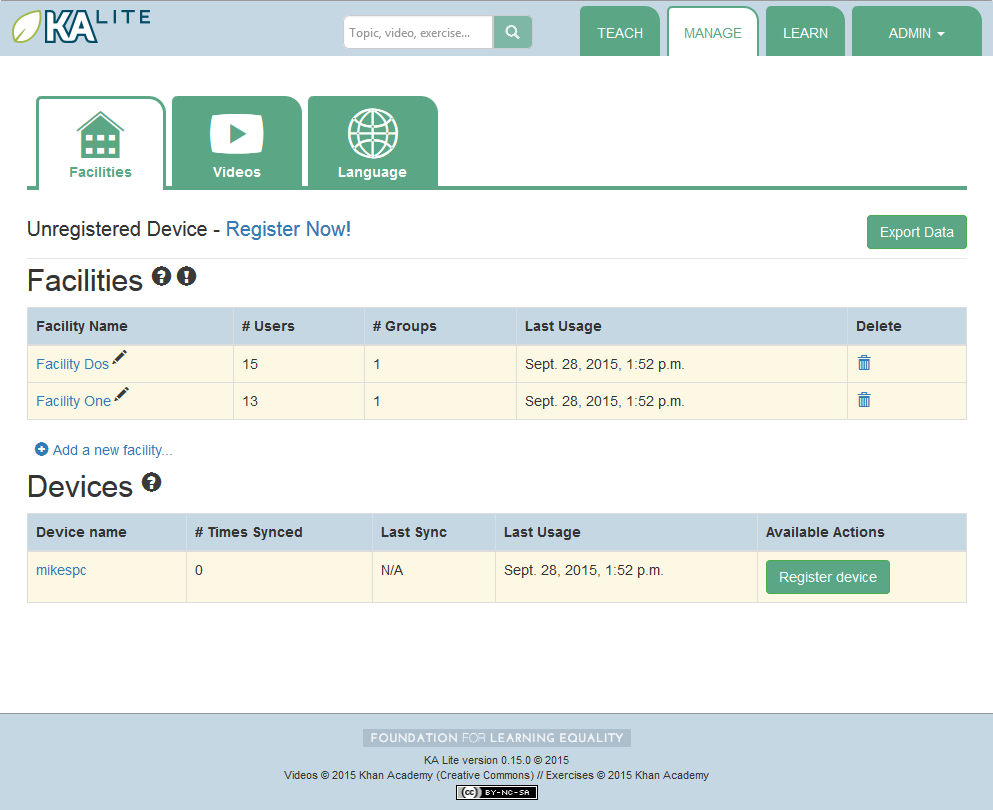
- Select the language pack you wish to download by selecting from the drop-down menu.
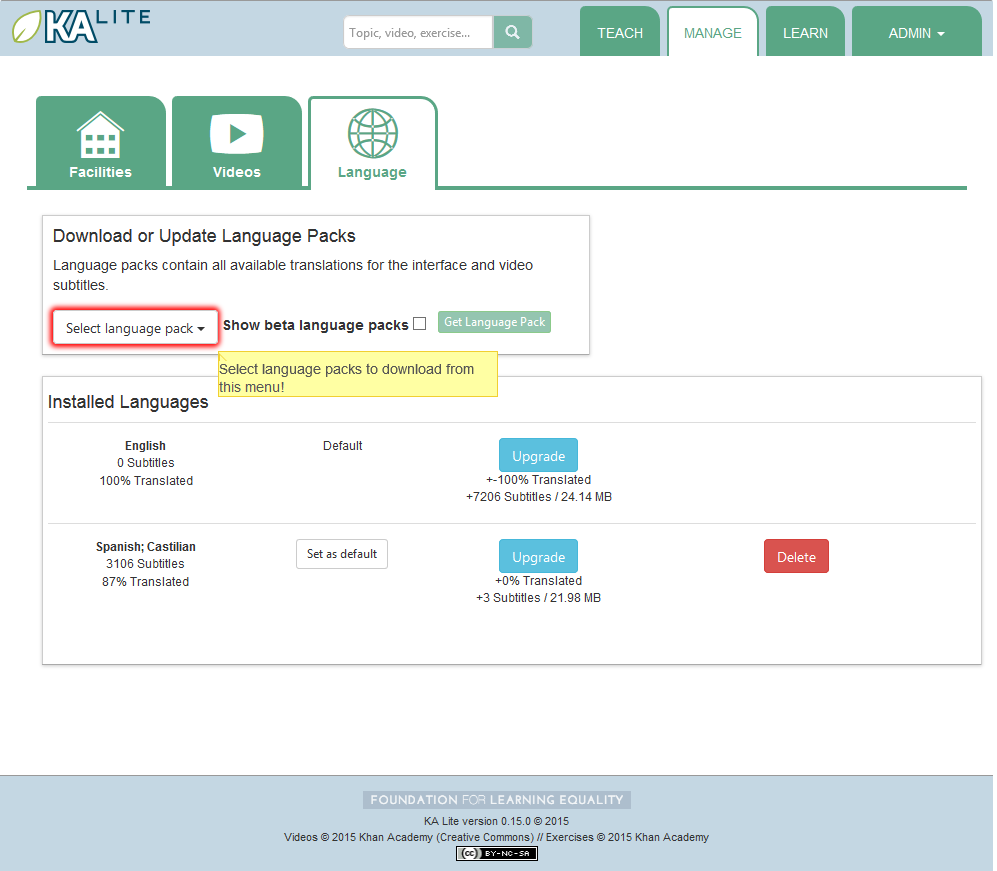
- Click the “Get Language Pack” button.
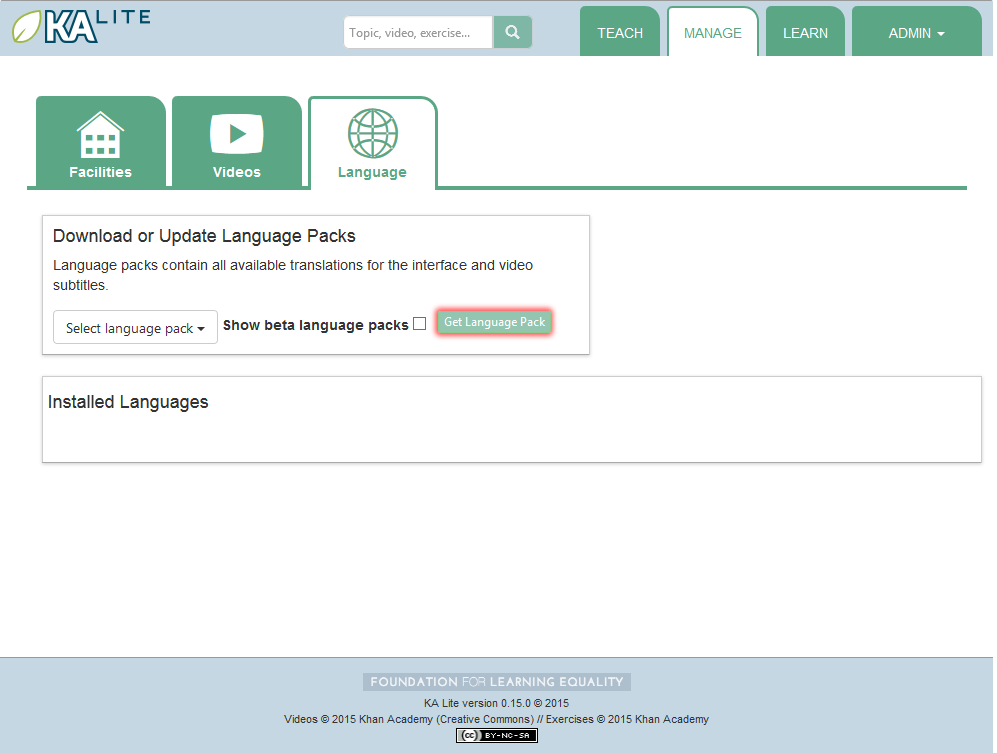
- Once the download finishes, you can see your language pack in the list of installed packs, but you MUST restart your server to make them available for your users. If you are unsure on how to do this, please see Restarting Your Server.
- After the server restart, learners and coaches will be able to switch their language to any of the installed language packs. Their default will be the default that you set by clicking on “Set as default”.
Delete Language Packs¶
To delete language packs:
- Log in as the administrator.
- Click the “Languages” link in the navigation bar
- In the Installed Languages section, there is a button for deletion of each language.
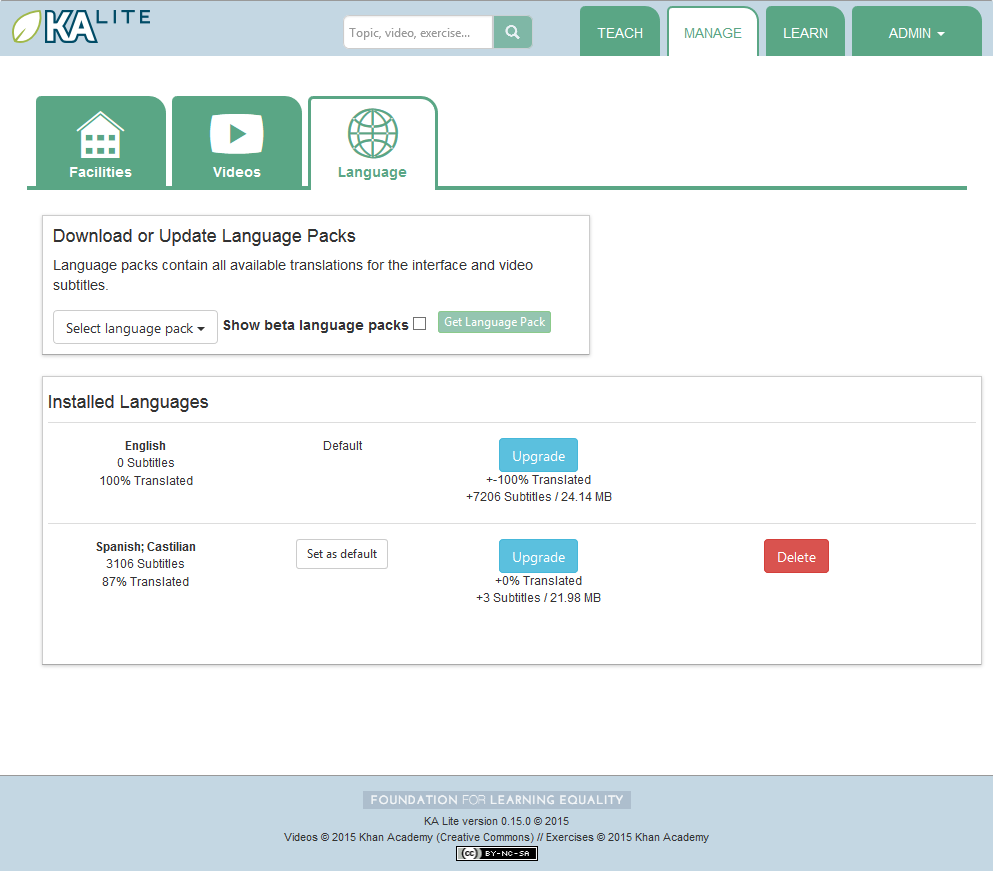
Restarting Your Server¶
If you have made some configuration changes (such as changing the filepath to your video content to your liking), or if you feel the need to reboot your KA Lite system, you may want to restart your server. Please note that this will cause KA Lite to become inaccessible to any users. However, this will not delete any user accounts or information that you have configured during set up.
This process varies, depending on which OS you are running the KA Lite Server on.
Restarting Your Server: Windows¶
In the system tray, right click on the KA Lite icon. Click the “Stop Server” item in the context menu. Right click on the KA Lite icon in the system tray again, and click “Start Server”. If the option is not clickable, wait a while and try again or restart your computer.
Restarting Your Server: Linux¶
- Open up your terminal. For most Linux distributions, you can do this by going to Menu -> Accessories -> Terminal or Applications menu -> System -> Terminal.
- Type in
kalite restart. This should stop the server, then attempt to restart it again. The process may take up to a few minutes. - Once you see the script that begins with
To access KA Lite from another connected computer, try the following address(es):.... you will know that your KA Lite server has been successfully restarted.
Restarting Your Server: Mac¶
- Open up your terminal. You may do this by navigating to the magnifying glass
 at the top right corner of your screen, and typing in “Terminal”, then hitting “Enter” on your keyboard.
at the top right corner of your screen, and typing in “Terminal”, then hitting “Enter” on your keyboard.

- Your terminal should be opened up. It should look a little something like the following:
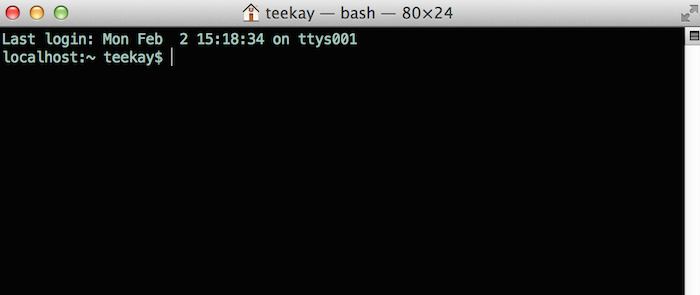
- Type in
kalite restart. This should stop the server, then attempt to restart it again. The process may take up to a few minutes. - Once you see the script that begins with
To access KA Lite from another connected computer, try the following address(es):.... you will know that your KA Lite server has been successfully restarted.
Configuration Settings¶
Once you have deployed KA Lite to a computer, there are a number of ways you can customize the behavior of your installation. Below, you will find a list of these possible customizations with instructions or descriptions on how to do it.
Warning
Please follow these instructions carefully! Customizing the server incorrectly can break your installation. It can be very hard to find and undo the error.
Running KA Lite with your own settings¶
In a text editor, open up /home/user/.kalite/settings.py (on Windows, locate something like
C:\Documents and Settings\<username>\.kalite). That file is where you should
put your custom settings, and KA Lite will load them automatically.
You can also run the kalite with a completely different Python settings
module by specifying kalite <command> --settings=my_settings_module.
Note
The .kalite folder is hidden on some systems, so if you are in a
file browser, you have to enable showing hidden files and folders.
Changing base settings¶
By default, /home/user/.kalite/settings.py will load kalite.project.settings.base which are the basic settings. But you can also load Raspberry Pi settings by changing the file to read something like:
from kalite.project.settings.raspberry_pi import *
# Put your settings here, e.g.
# MY_SETTING_VAR = 123
Available settings¶
See above for instructions on where to configure these settings.
Most common settings¶
DEBUG = <True or False> (default = False)Enables debug mode. In case you run into technical issues, enable this setting before troubleshooting / reporting.CONTENT_ROOT = "<path to desired content folder>" (default=/home/user/.kalite/content)This is the path that KA Lite will use to look for KA Lite video files to play. Change the path to another local directory to get video files from that directory. NB! Directory has to be writable for the user running the server in order to download videos.
Warning
When changing CONTENT_ROOT, you should also change your DATABASES if you
have downloaded your own assessment items and you want to keep the
read-only assessment_items database (~50 MB) together
with your other media contents (for portability). Example:
from kalite.project.settings.base import *
CONTENT_ROOT = '/example'
DATABASES['assessment_items']['NAME'] = os.path.join(CONTENT_ROOT, 'assessmentitems.sqlite')
ASSESSMENT_ITEMS_ZIP_URL = "scheme://path/to/assessmentitems.zip"(default=https://learningequality.org/downloads/ka-lite/0.15/content/khan_assessment.zip)This is useful if you need an auto-deployment to fetch assessment items (exercises) from a local source. You can usekalite manage setup --dl-assessment-itemsto automatically download assessment items.TIME_ZONE = <desired time zone> (default = "America/Los_Angeles")You can set this to be the local time zone for your installation. Choices can be found here.LANGUAGE_CODE = "<desired ISO 639-1 Language Code>" (default = "en-us")You can set this to the desired language code for this installation (All choices can be found here). If there are translations available, our web server will show them in KA Lite. Soon, we hope to provide support for internationalized content inside the KA Lite interface.USE_I18N = <True or False> (default = True)If you set this to False, our web server will make some optimizations so as to avoid loading internationalization tools. Things might run a little faster, but you won’t have support for translated content.USE_L10N = <True or False> (default = False)By default, this is set to False. If you set this to True, Django will format dates, numbers and calendars according to the current locale. For example, January 5, 2000 would be 1/5/2000 if locale = “en-us” and 5/1/2000 if locale = “en-gb”
User restrictions¶
LOCKDOWN = <True or False> (default = False)With this setting, users must be logged in order to access videos & exercisesDISABLE_SELF_ADMIN = <True or False> (default = False)Disables user sign ups.
Online Synchronization¶
USER_LOG_MAX_RECORDS = <desired maxium for user log records> (default = 0)When this is set to any non-zero number, we will record (and sync for online tracking) user login activity, summarized for every month (which is configurable, see below). Default is set to 0, for efficiency purposes–but if you want to record this, setting to 1 is enough! The # of records kept are not “summary” records, but raw records of every login. These “raw” data are not synced, but are kept on your local machine only–there’s too many of them. Currently, we have no specific report to view these data (though we may have for v0.10.1)USER_LOG_SUMMARY_FREQUENCY = <desired frequency (number, amount of time)>(default = (1, "months")This determines the granularity of how we summarize and store user log data. One database row is kept for each student, on each KA Lite installation, for the defined time period. Acceptable values are: (1, “months”), (2, “months”), (3, “months”), (6, “months”) - separate logged data for every month, 2 months, 3 months, or 6 months, respectively (1, “weeks”) - separate logged data for every week ** NOTE THIS MAY PRODUCE A LOT OF DATA **SYNC_SESSIONS_MAX_RECORDS = <desired max records of sync sessions> (default = 10)Every time your installation syncs data, we record the time of the sync, the # of successful logs that were uploaded and downloaded, and any failures. This setting is how many such records we keep on your local server, for display. When you log in to our online server, you will see a full history of these records.